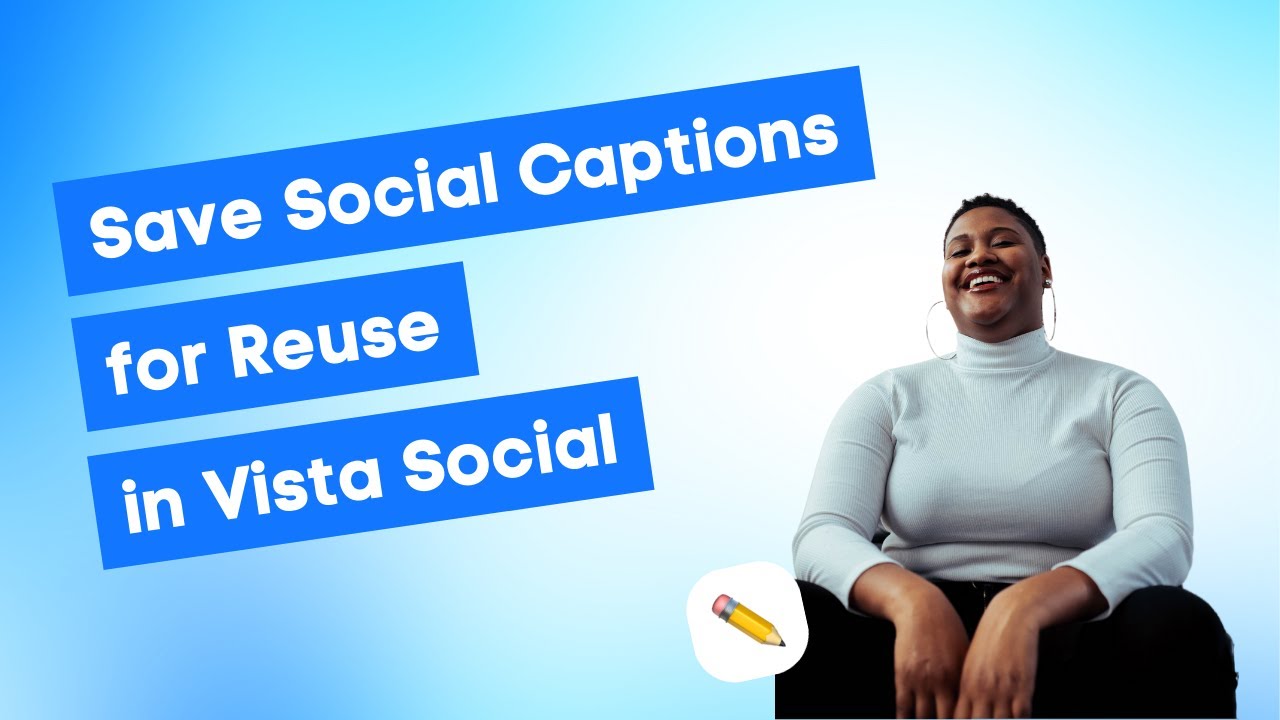Transcript
Save and Reuse Your Favorite Captions
You might have a default caption, an intro that you’ve been meaning to add to your posts, or maybe you just created this awesome caption that you want to save for future use. Whatever reason that is, Vista Social can definitely help you skip the hassle by saving your captions in our platform.
How to Save New Caption Groups
As per usual, let’s start by creating a post, and I can head over to my saved captions widget. As you can see, I already have some saved captions here, but we can save a new one by clicking on the plus icon and you start saving your captions.
Alright, so we already have our caption group name here as well as my first caption, but if you want to add another one just click on the “add another caption” button and add another caption. Once you’re happy with the captions that you have added to this caption group, you can now hit save.
Using Saved Captions in Your Posts
Once our saved captions are ready, we can now start creating a post with them. I have a saved caption here about my favorite coffee blog, adding the link to the blog there. Then I can use one of the caption outros that we have just created earlier. Now I just added some images, but if you want to customize your captions for each of your social networks, you can also use the saved captions tool for that.
So on the right side preview, just click inside the caption composer of your chosen social network. You can start editing your caption. Just click on the saved captions widget here again and select your chosen caption. Once you’re happy with how everything is looking, you can now schedule your post.
Managing and Editing Your Saved Captions
Now let’s check the post that we just created. There you go guys, the post is looking great with all of the saved captions that we used for this post.
Now, just a quick tip if you want to remove a saved caption. Just head over to the saved captions widget again, and beside the saved caption that you want to remove, hit the pencil icon. You can delete a single caption from the caption group or remove the caption group as a whole.
Get Help When You Need It
And there you have it, guys. If you’re run into any issues or have questions about this, don’t forget to reach out to the support team.