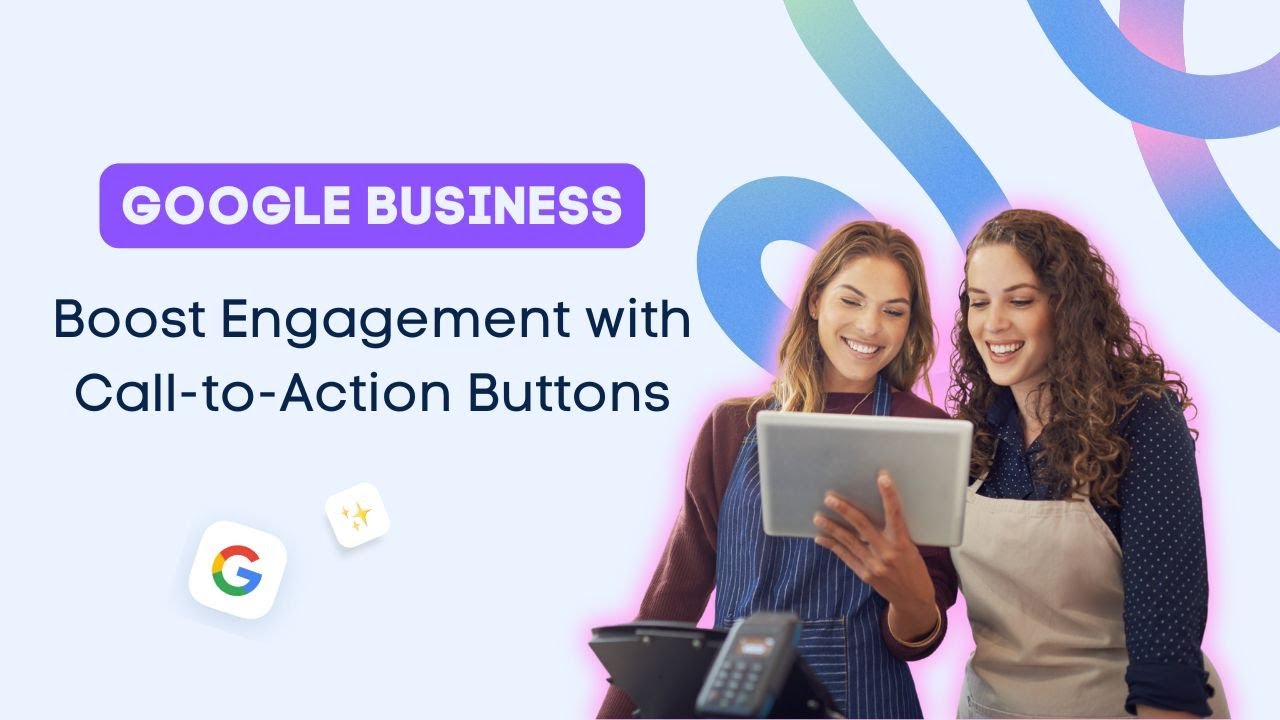Call to action buttons on Google Business posts are your shortcuts to better user engagement. And the best part, adding them to your post with V social is super easy.
Creating Your Post
Let’s create a post. If you would like to save time, use one of the captions you have saved or use our AI assistant tool to help you craft one. Simple.
Adding Your Call-to-Action Button
Next, just add the link you want users to visit when they click on your call to action button. Then use the customization area on the right to add your call to action button. You can also select your post type here.
Making Your Post Stand Out
Now here’s a tip: unlike other social networks, Google Business doesn’t show link preview images. So if you want to make your post pop, click the camera icon to add an image.
Publishing Your Enhanced Post
Once your post is ready, you can schedule it or publish it right away. And there you have it. Your Google My Business post now has an image, a compelling caption, a link, and of course, a call to action button.
Optimize Your Content Schedule Further
Talking about Google, have you tried using your G Calendar to optimize your content schedule? Watch this next video. See you there!