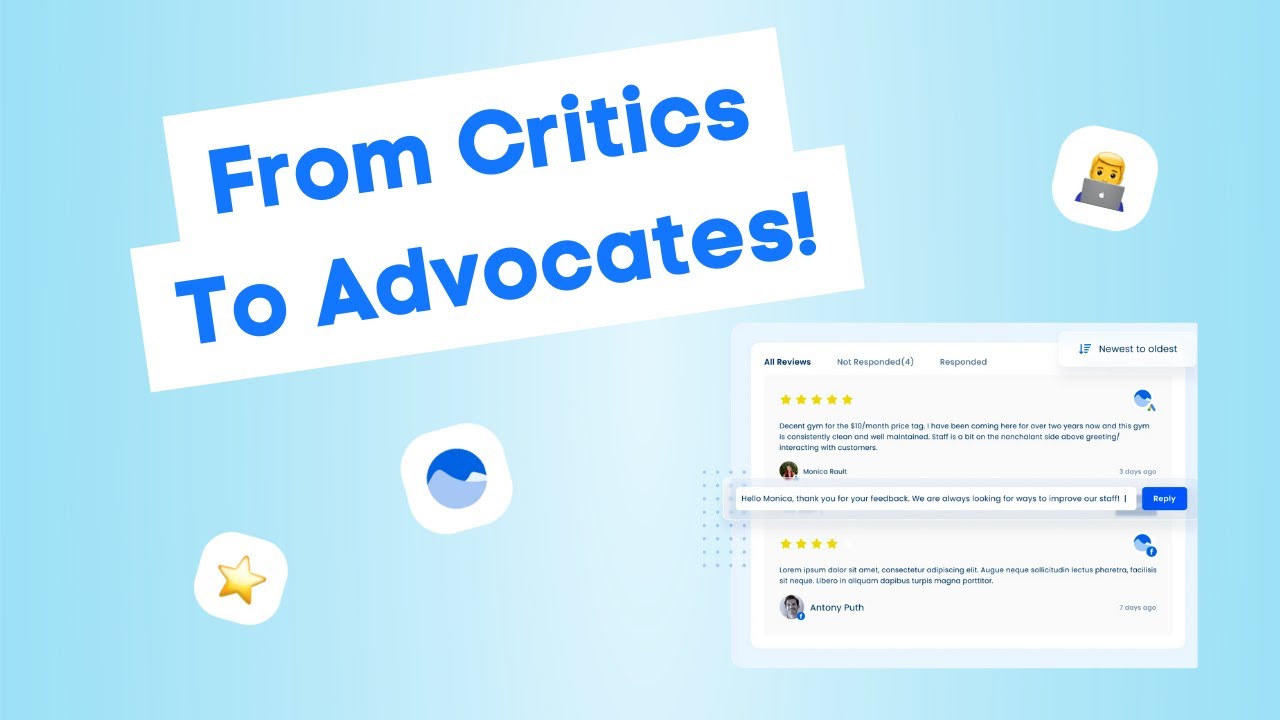Engaging with your customers is a really important part of your business. This is true even if it means handling not so happy feedback from them. If you’re on the lookout for a tool that can keep an eye on what your customers are saying, then you’re on the right spot with Visa Social.
Understanding Social Listening
With the social listening tool, you can actually track what people are currently saying about you or your brand on social media. This is done using specific keywords or phrases. And don’t forget that negative feedback is always a chance to make things better. So let’s make the most out of this cool feature.
Setting Up Your Social Listener
Just access your left side menu and go to the listening section right here and add your listener. Now, I already have a few social listeners set up there, but you can always start a new one. Just make sure to pick the social profiles or the profile group that you wish to add a listener to. Then add your listener name, include your keywords, and your excluded keywords. So in this case here, since we’re tracking negative feedback, I have included some keywords like “unhappy,” “disappointed,” and “bad.” I’ve excluded some words like “happy,” “great,” and “superb.”
Responding to Customer Feedback
Moving along now that our social listener has already pulled through some of that negative feedback that we have received from our customers, it’s now time to respond to them. You can simply click on a message or a comment that the social listener was able to pull through, and it will take you straight into that post or that DM in that specific social network. At this point, feel free to respond to that message or that comment straight into the social network.
Or, you can also go back to Visa Social and go to the Visa Social inbox. Find that specific message or that specific review and respond from your Visa Social inbox. And just for a pro tip, don’t hesitate to use the AI assistance tool to help you craft the perfect and thoughtful response for your customer for that negative feedback that you received.
Managing Reviews Across Platforms
Now, did I mention that you can also go to your review section and respond to the reviews that you have received for Google My Business and Facebook recommendations? You can also monitor some of the reviews that you have received for the other review sites that we are integrated with. You can also mark a review as acknowledged just to keep tabs on sentiments that you have already reviewed.
And that’s it. If you found this video helpful, don’t forget to leave it a thumbs up or let us know your thoughts in the comments down below. And if in case you need any further help or have questions, don’t forget to reach out to the support team.