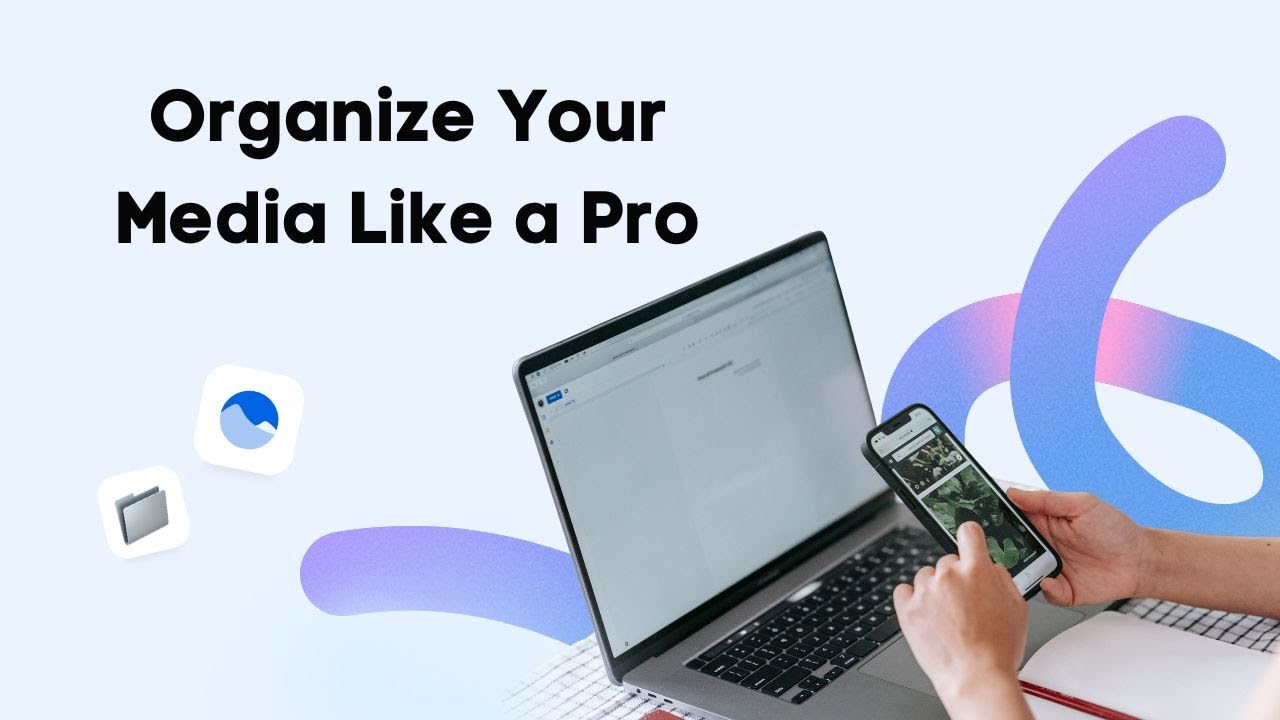Keeping your media library organized is a great way to quickly find and manage your images, videos, and files by campaign, event, and more. It helps streamline your workflow, ensures consistency in your branding, and saves you valuable time.
Let’s take a look at just how you can organize your media with folders using Vista Social.
Creating Your First Folder
Head over to the media library, where you’ll find the “add folder” button on the top right. Add a title, a description, and add any labels to help you get even more organized. If you want this folder to be accessible in other profile groups, you can edit that here too. Don’t forget to click save.
Adding Media to Your Folders
Now that you’ve created your folder, you can click on it to open it and start uploading media. There are two ways that you can add media items to one of your folders. The first way is adding media that is already within your media library. To do so is super simple.
Select the items you’d like to move, and at the bottom right of your screen, you’ll see a moving icon. Click on it, and a note at the top will appear instructing you to go to the folder of your choice to move the items. Navigate to your folder of choice and click on “move X selected media items here”. Now your items have been moved. Moving media out of a folder is just as easy. Just select the items, use the moving tool to navigate to another folder, and save your changes.
Uploading New Media Directly to Folders
The second way to add media is uploading new items to your folder. Simply navigate to your folder of choice and either drag in some media from your computer or click on “add media” and you’ll see the options available to upload new media to your folder. Want to get even more organized? Try creating subfolders.
Managing and Editing Folders
If you need to edit or delete a folder, just use the action option next to it. Just keep in mind that removing a folder will remove all media inside the folder. Be extra careful and make sure to move items you don’t want deleted out of the folder before doing so.
Streamline Your Workflow
And that’s it. Now you can keep your media library extra organized and tidy without having to scroll through to find the image or video you need. Want to plan your Facebook group posts in advance? Check out the next video to see how easy it is with Vista Social.