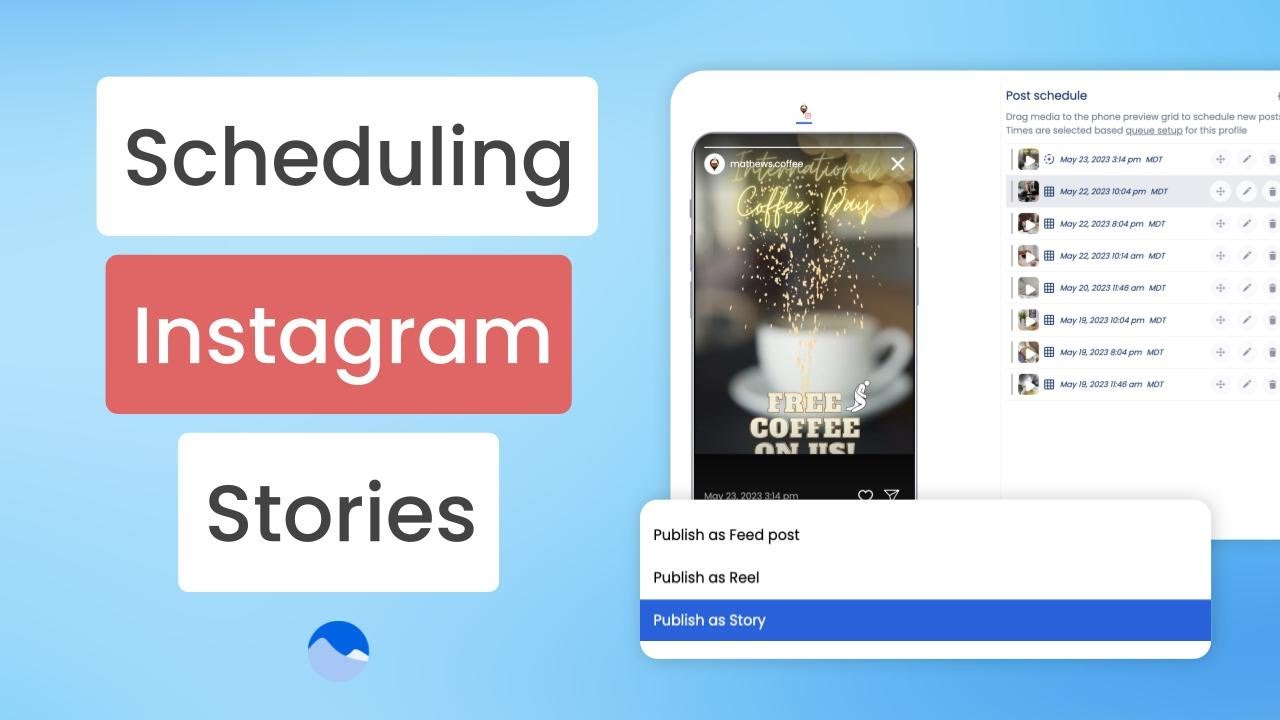Alright, listen. We’ve all been there. You’re at dinner, you’re on vacation, you get a notification on your phone, and what is it? It’s a reminder to get your Instagram Story published. We’re all sick and tired of getting these notifications and having to publish it.
Well, if this is Vista Social, you don’t need that anymore. In this video, we’re going to show you how.
Creating and Scheduling Stories with Single Post
So this is super simple. Let’s head over to Publish and we’ll start with a single post. Now, obviously you can attach videos or images. We’ve got a ton of integrations like Canva, Dropbox, OneDrive. You can upload something from your computer. But let’s go ahead and just choose something from my media library since I’ve already uploaded it here, and we’ll select it. Here’s my video.
All you really need to do now is in the preview area, scroll down and switch publishing from Reel to Story. It’s really that simple.
Using the Visual Instagram Planner for Stories
Now you can also use our visual planner. So we’ll head over to Publish and Instagram Planner. You’ll have all of your media on that left side there. All you have to do is drag it into that profile photo area, similar to how stories show up on the Instagram app. Now after I’ve dragged it, you’ll see that you can click on it to preview and you can also edit it right here.
Setting Up Automatic Publishing
By default, it’s using your publishing queues. If you haven’t set those up, make sure you check out the video for that. And here’s where you can make that change and say that you can get back to your dinner, get back to your vacation. We’ll take your scheduled story and publish it automatically on Instagram, nothing else to hear from your part.