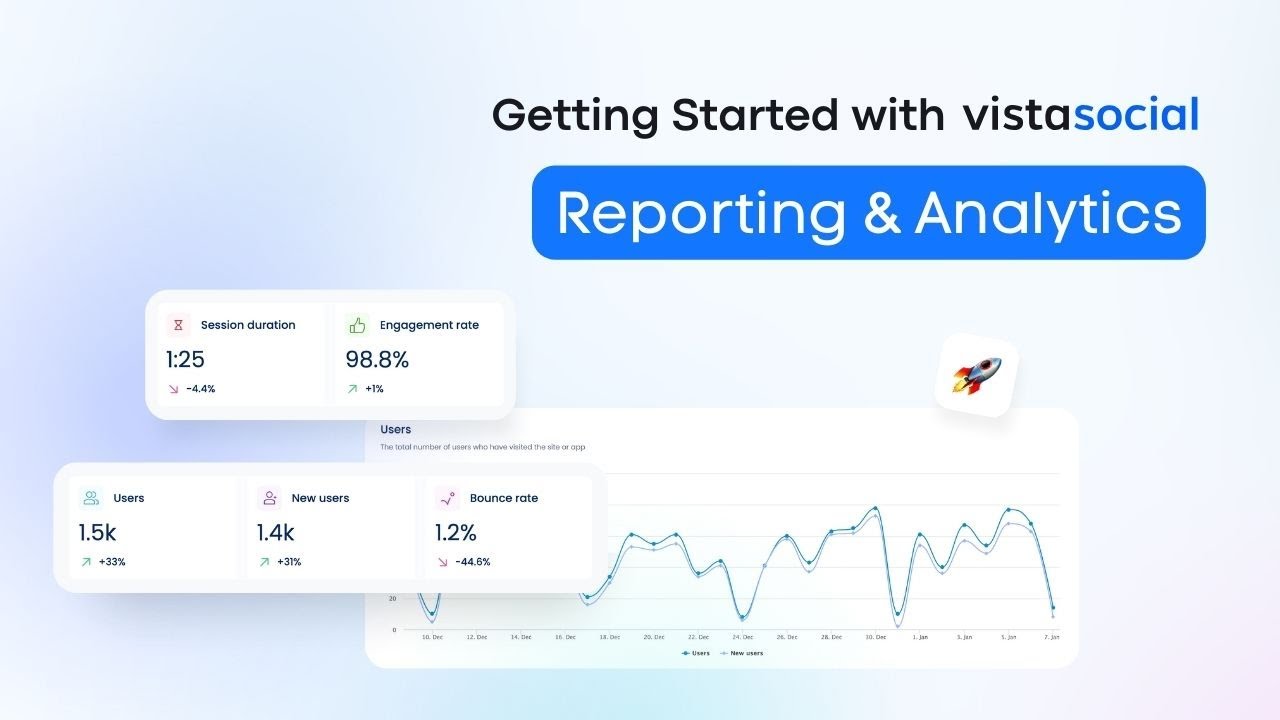In this video we’ll explore Vista Social’s reporting and analytics. Let’s jump straight into the dashboard.
Earlier in this series, we connected our social profiles. As soon as you do that, we start collecting and gathering analytics. You can access our reporting features right from the Reports area of the dashboard. Ready to run a report?
Understanding the Five Main Report Types
Let’s go over our different report types. As always, make sure to select the social profiles that you would like to include in the profile select our area, then click on run report. Now, we have five main reports to choose from.
Social Media Performance Report
The first one would be the social media performance report. It starts with a cross-channel view, which is like a high-level bird’s eye view of your performance across different social media networks just like Twitter, Facebook, Instagram and others. This report is particularly insightful when looking at your audience growth over time and the level of engagement that you are getting, say, on a specific month.
Now, if you want to drill down and look specifically, let’s say at Instagram, you can select that from the top left drop down. Here we can see things like your follower growth, your audience growth over time, frequency of posts, and a ton of other analytics just for Instagram.
Pro tip: if you’re an avid Vista page user, you can even run a social media performance report just to see how many people viewed your page, the clicks it gained, and even shares it got within the selected time frame.
Post Performance and Other Report Types
The next report type that we have is the post performance report. This report looks at everything that you have posted. It looks at how frequently you’re posting in different networks, the overall engagement that you’re getting in each network, which we can see here Instagram plays a big role for us, and we can even look at things like your engagement rate.
When you look at any of these reports, you’ll see a download button at the top right hand corner. We also have review performance reports, task performance reports and competitor analysis, which we will explore in another video. Next, we’ll show you how to schedule reports and build custom templates.
Creating Custom Report Templates
Reports are made customizable by Vista Social to streamline our reporting process. We can build an unlimited number of templates tailored to your specific needs, whether it’s for your clients, your boss or anything else you have in mind. Also, by building our report template, we can ensure consistency and efficiency in our reporting efforts.
Now to begin, let’s choose the report builder and click add template at the top right hand corner. Once you got that open, you’ll see all the widgets listed up out both on this main view and on the sidebar on the right hand side.
Now, if you want to hide something, it’s as simple as clicking on that little eyeball icon. We can even modify the heading and subheading to tailor it to your recipients. And for an extra touch, we can add a cover page to our report. Click here on the top right hand corner. You can even add a logo and give it a name. Let’s call this one monthly report. Once you’re ready, you can now save this as a template.
Scheduling Automated Reports
Now to choose a template that you have created, simply schedule a report and choose the social media performance report type. Your new template will appear in the list ready to go.
Now, let’s say we want to schedule a report for the team that automatically goes out every 30th of the month. So I’ll hit scheduled report, select my report type and my chosen template if I have one. Set a monthly time frame and generate it on April 30th at 9:00 a.m.
Another great thing is if you have clients who are not part of your team, you can still include them by adding in their email addresses. Now, that’s it for the overview of Vista Social’s reporting and analytics.
Make sure to check out our whole getting started playlist. And as always, feel free to reach out to our support team if you have any more questions or need help. We’re always here for you.