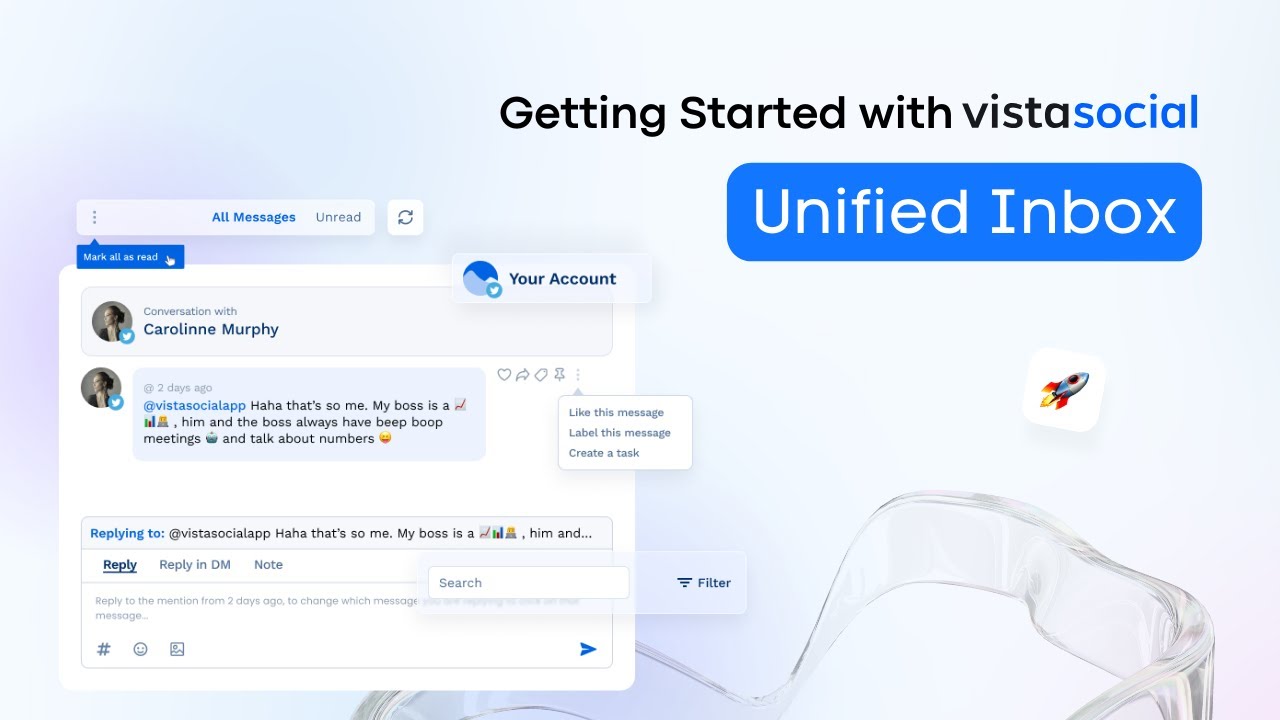You’ve got your social profile connected and you’ve already started planning your content. So now it’s time to engage with your audience. Tired of logging in and out of multiple social media profiles to respond to comments and messages? Why not do it all over a single social account?
Vista Social gives you the power to view and respond to engagement across all of your profiles in a unified inbox. Within your inbox, you’ll be able to respond to messages, comments, mentions, reviews, and retweets.
Navigating Your Unified Inbox
You’ll be able to control which message type you want to see on the top right corner of your screen using the message filter.
Just as other areas within Vista Social, you can select which profiles you wish to see from the profile selector. For example, here I can see my Facebook and Instagram conversations. Now you can scroll through your messages to find the conversation you want to respond to or simply type keywords in the search bar at the top to quickly find a message that you’re looking for.
Responding to Messages and Comments
Responding to a message is pretty straightforward. On the side of each conversation, you’ll see an icon indicating what you’re responding to: a comment, mention, or DM. Let’s go ahead and reply to a direct message.
At the bottom of the conversation thread is the area where you can type your message. You have different options to add to your reply, such as emoji and hashtag. If a common question comes through, you can reply quickly with an already saved response. You can even create a response using our amazing AI powered by GPT-4 to give you an extra hand.
If you want to send an internal note to your team, select “Note” to leave a comment for a team member to see if maybe they need some extra insights on how to respond to a conversation.
Organizing Your Conversations
Next to a specific conversation or message, you’ll notice there are a few icons. Let’s go through some of the inbox features that are available to help organize your conversations in the best way possible. Once you’ve responded to a message and are ready to move on, you can mark the conversation as acknowledged. You can even use this for messages and comments where a response isn’t really needed.
You can star messages for conversations that stand out or messages that are favorites. Label messages this is a great way to organize your inbox by campaign, specific questions, or anything else.
Assigning Tasks and Managing Spam
You can assign a task to a team member for them to respond to a specific message sent in. You can also mark conversations as spam and archive them to organize your inbox to see messages and comments that are relevant and important to respond to.
After you’ve marked these, you can organize and locate them by clicking on the message type in the top left-hand corner.
Understanding Refresh Schedules
And that’s it! Now you can take on all your messages and reply to comments so much faster and interact with your audience in a more efficient way.
Keep in mind that your Instagram and Facebook conversations come in real time. For all other networks, inbox updates occur on a refresh schedule which happens about three times a day. Want to learn more about becoming a pro when navigating your social calendar? Check out the next video to learn all there is to know.