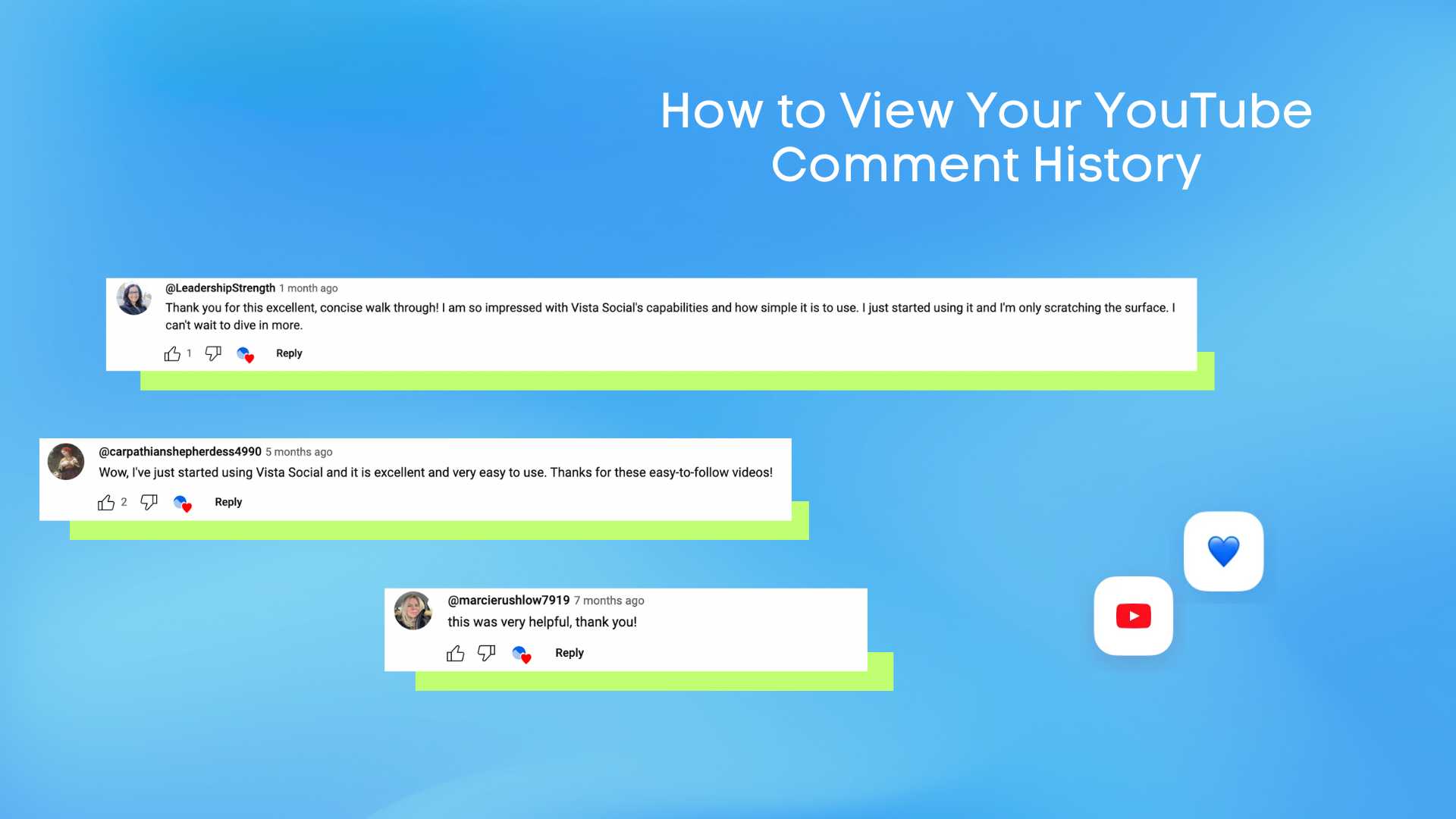It happens…
You posted a YT comment using your client’s account, thinking you added value and made the world better. As you hit the sack late at night, you slowly realize that your epic comment might not have been the smartest. Thinking about it more, you realize your comment came off as obnoxious and pushed your client into a situation that could trigger strong criticism.
Your stomach churns. You quickly get up, open YouTube, and scroll like crazy to find that one comment you made before thousands of users do a witch hunt with your client in their crosshairs.
Sigh…
It’s times like these when learning how to view your YouTube comment history can make or break your relationship with your clients. After all, you play a big role in shaping your client’s public image, so you want every move to strengthen their reputation rather than create problems.
And that’s what this guide is all about. To help you manage your YouTube comments better, we’ll share the steps to view your YouTube comment history.
Let’s hop right in.
Why View Your YouTube Comment History
Clients who left tons of past comments on other videos can view their comment histories so they can:
- Delete comments that are no longer relevant
- Remove any comments that could offend someone or break the YouTube Community Guidelines
- Edit embarrassing typos in the comments
- Update comments to include juicy and more relevant information
- Get a comment to share it across other platforms
Viewing their YouTube comment histories also helps your clients keep track of interactions with other YouTube creators and their audience engagement.
You need to stay on top of your client’s audience engagement because YouTube now pays closer attention to what viewers do right after they finish a video. The system checks whether people continue watching related videos, click on your channel, or interact with the content in a meaningful way. These signals help YouTube understand whether the video should be recommended to more people.
When viewers respond well, the system sees your client’s video as helpful and can push it to more people through recommendations. You can take this further by checking how the YouTube Shorts algorithm works so you know what helps short-form content gain more visibility.
Your clients’ comments can start conversations that lead to potential partnerships and campaigns with brand collaborators. For instance, your clients can share a YouTube video on Instagram Story to promote an ongoing giveaway hosted with another brand. Plus, posting helpful comments can get a lot of likes, facilitating engagement that can lead more people to your clients’ YouTube channels.
Steps and Methods to View Your YouTube Comment History
Let’s review the following ways and steps to see your clients’ YouTube history page.
View and Edit the YouTube Comment History on a Desktop
You can use your desktop browser to view, organize, or delete comments on YouTube.
Start by opening your browser and heading to YouTube.com.
Log in to your client’s account and click the hamburger icon on the YouTube homepage.
Select History from the menu options.
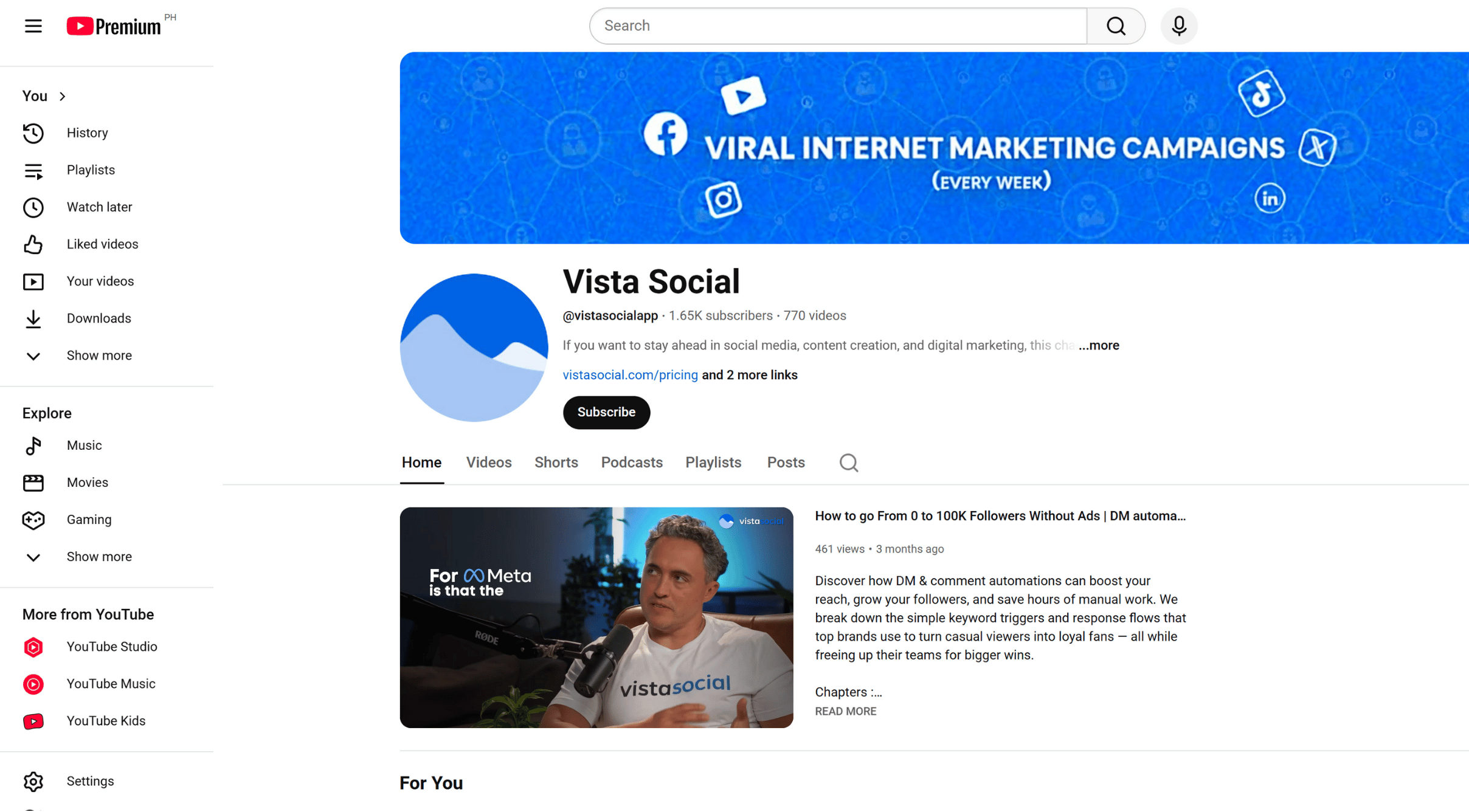
Click Comments under the Manage all history section.
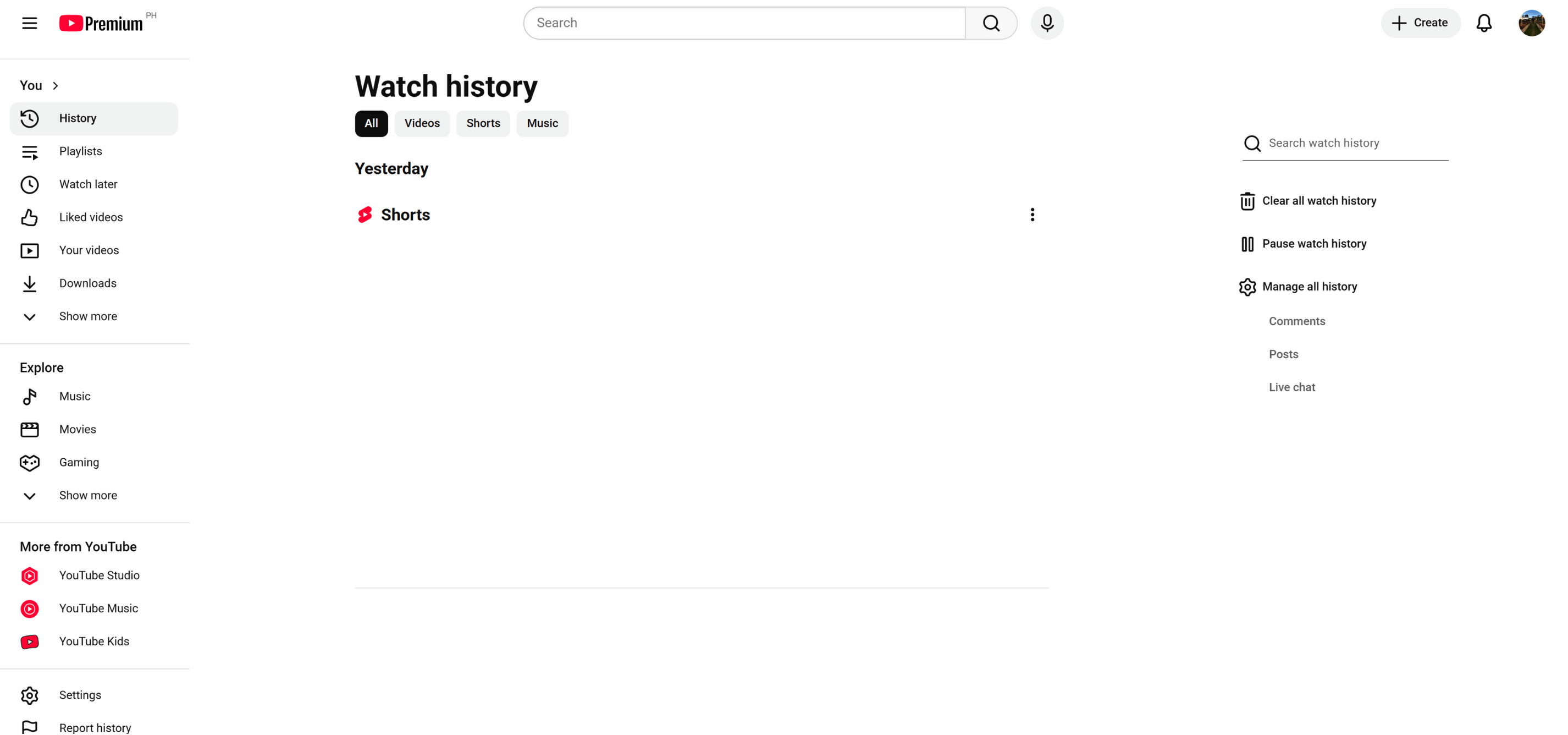
You’ll see your clients’ entire comment history on a new Google activity page, starting from the most recently posted.
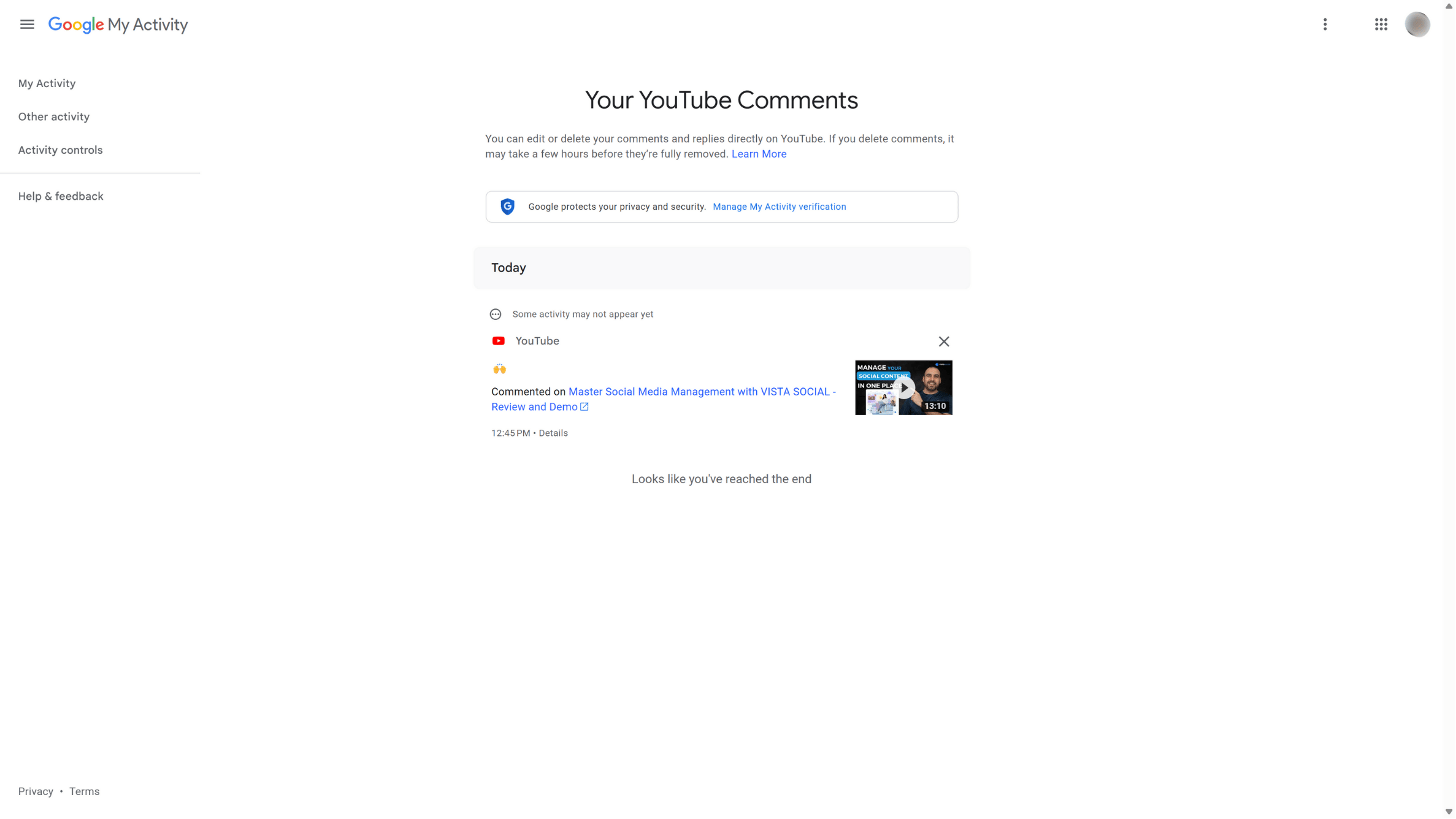
The previous comments your clients left on a deleted video won’t show in the history.
You can click the X icon in the upper-right corner of each history listing to delete your client’s comment on that video.
To edit your client’s comment, click the Commented on link.
The link takes you to the original video post your client commented on.
Your client’s comment will show a Highlighted comment label above it.
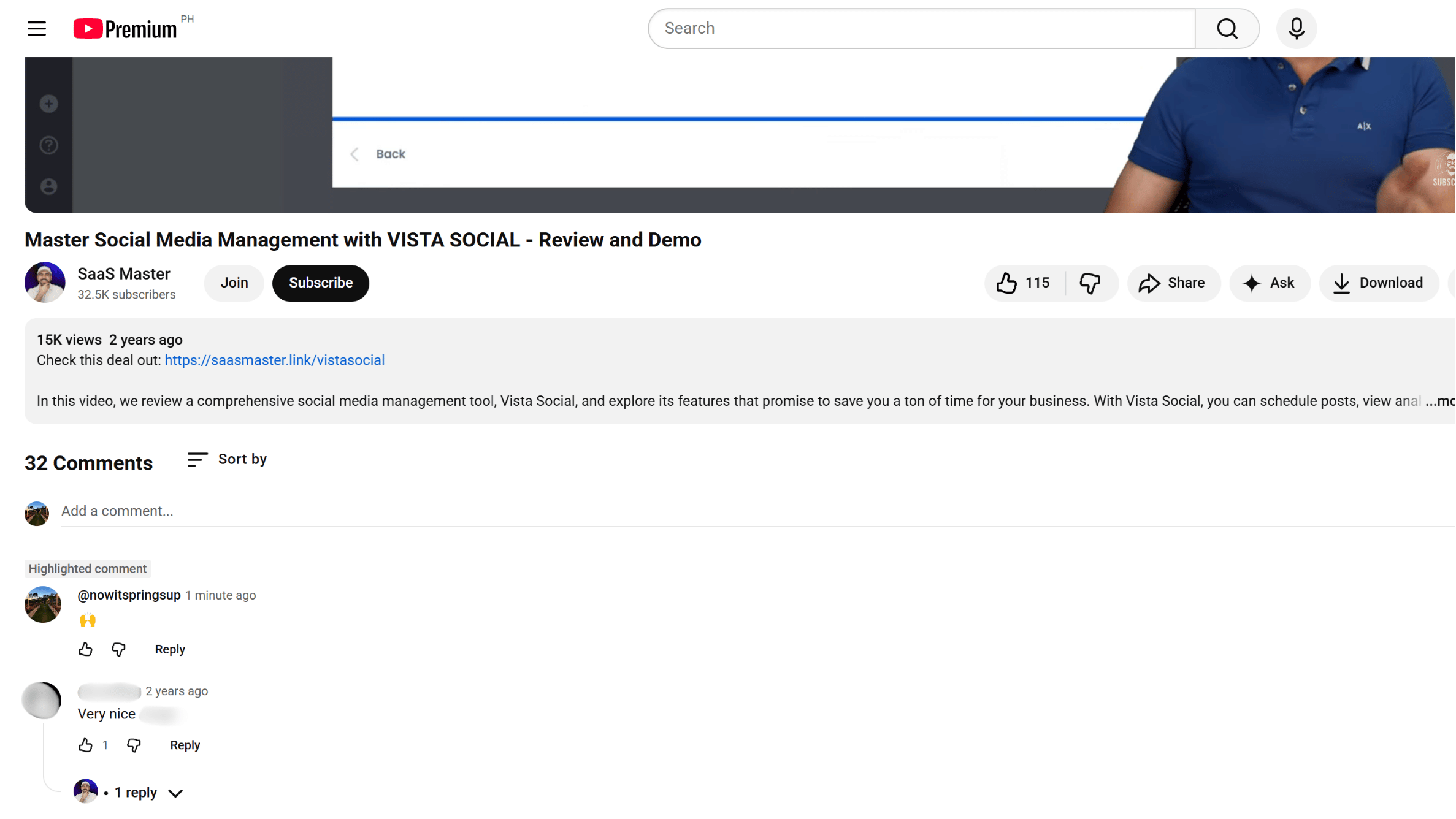
Hover your mouse over your client’s comment, click on the vertical ellipsis icon that appears, and select Edit.
You can also delete your client’s comment.
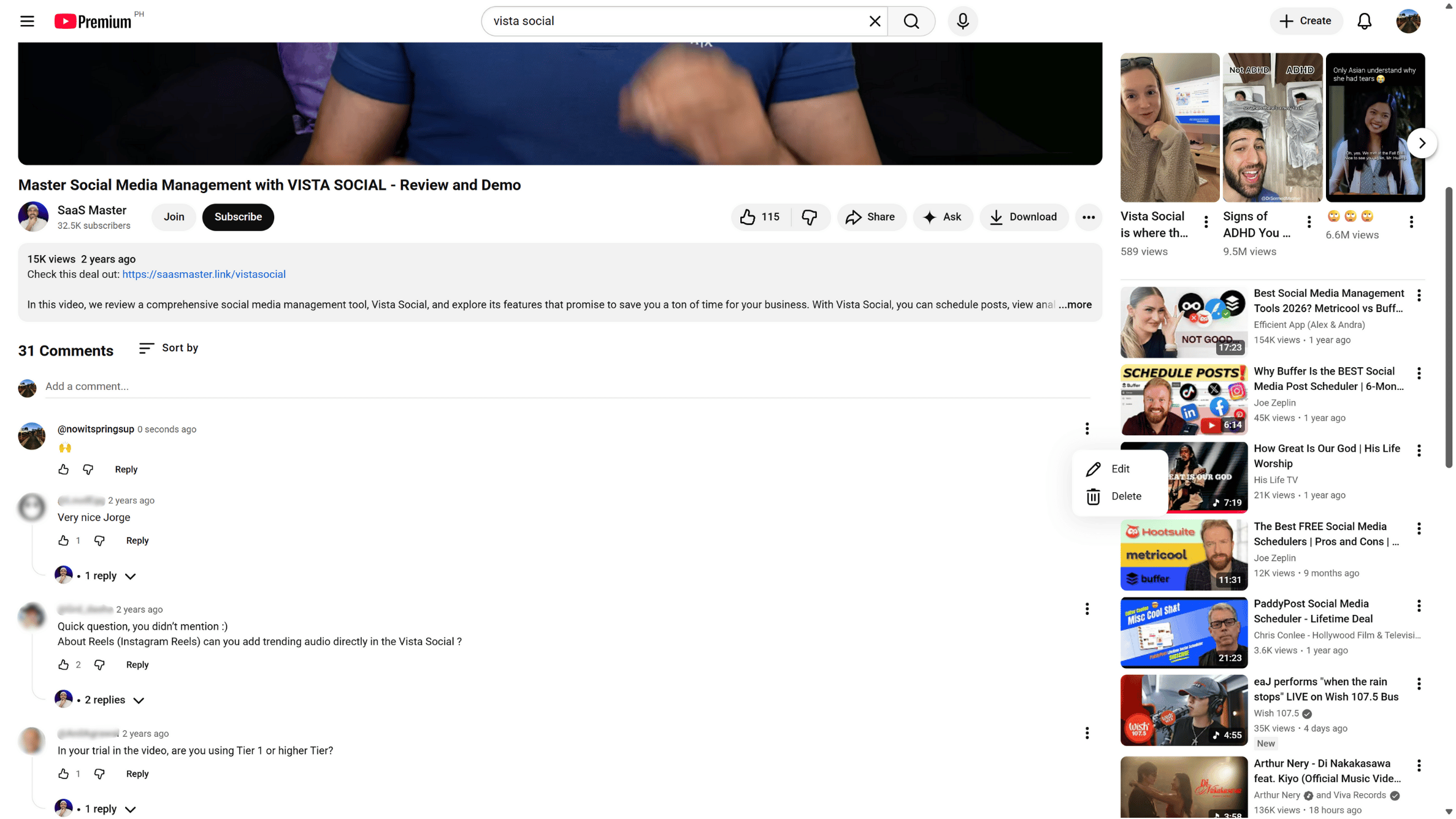
Make your changes and click Save.
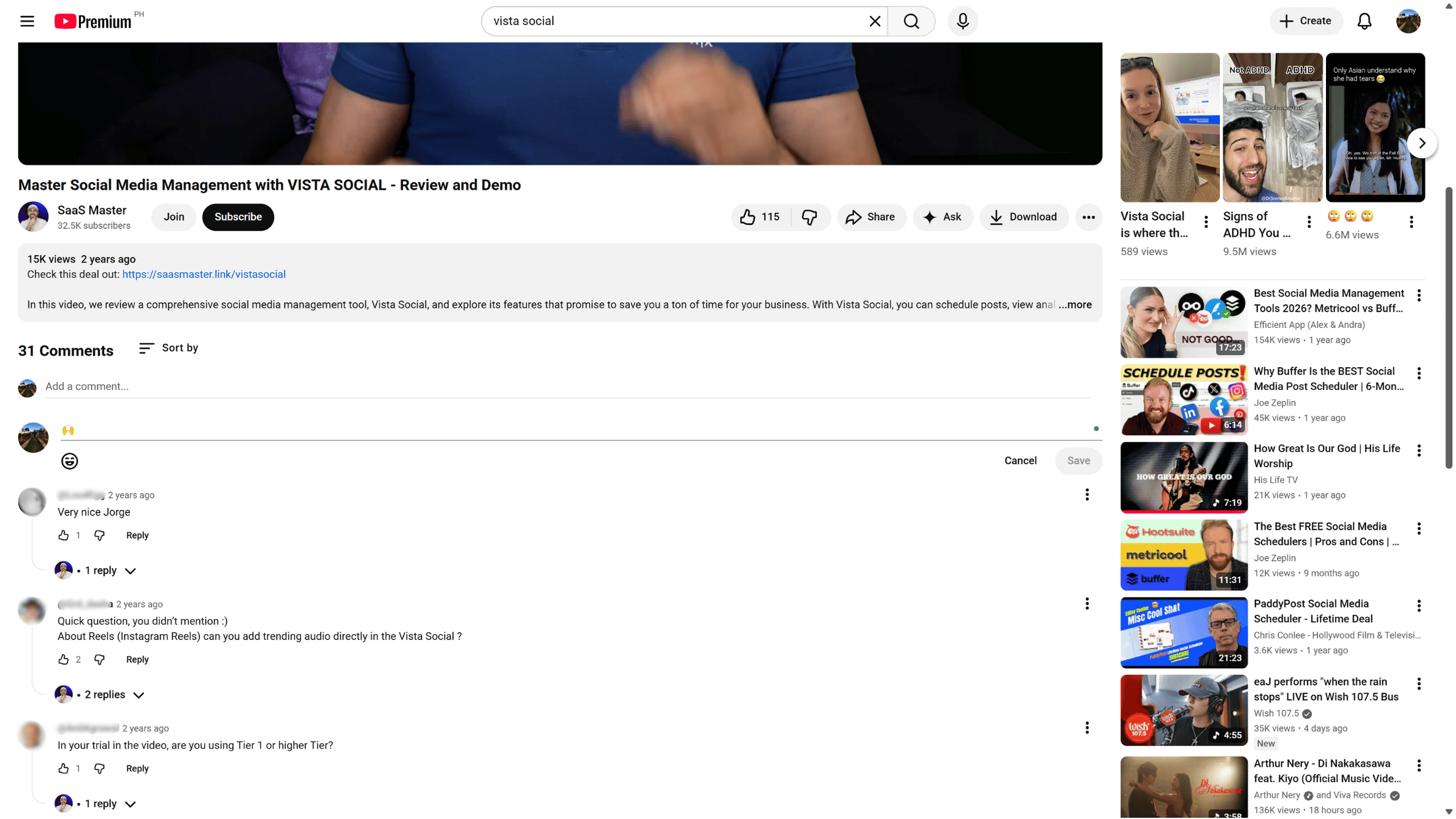
View and edit the YouTube comment history on the mobile app
Want to go over your client’s YouTube comments on the go?
Use the YouTube mobile app and follow these steps:
- Launch the YouTube app and log into your client’s account.
- Tap your client’s YouTube account profile icon or photo in the top right corner and select Your data in YouTube.
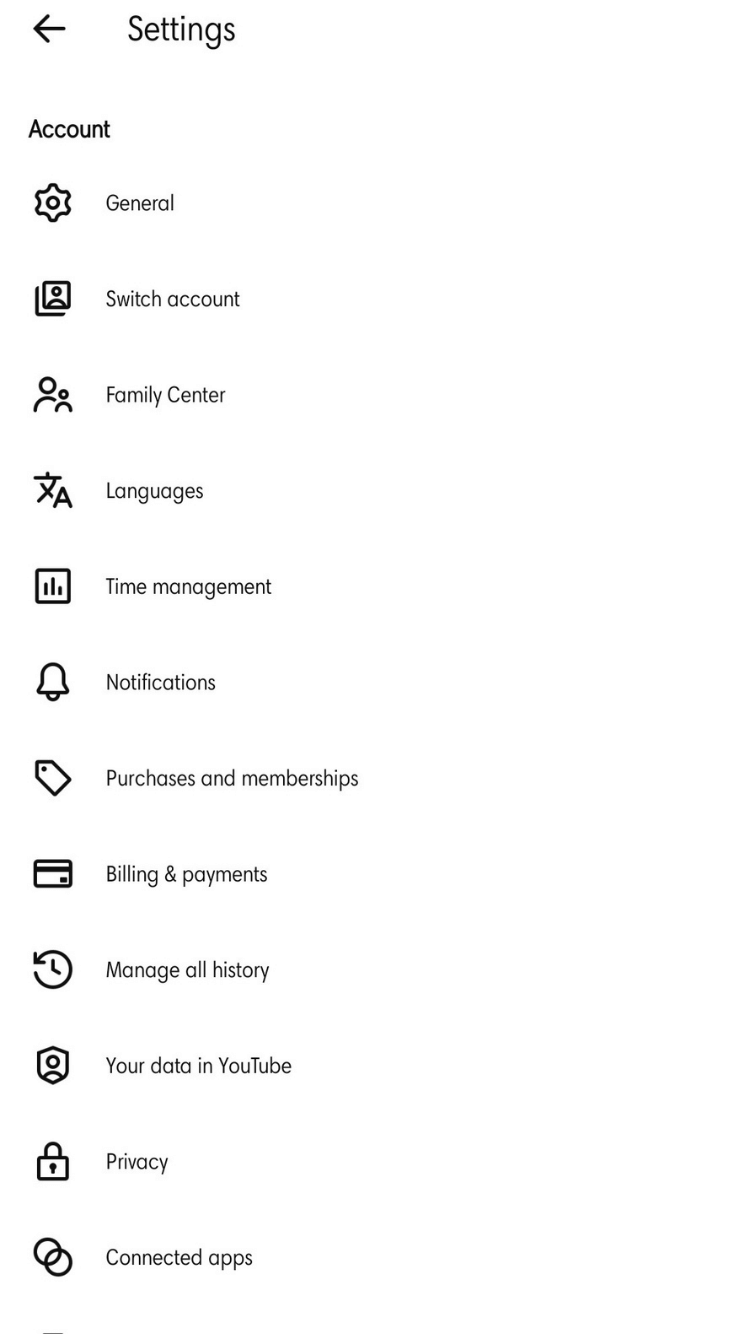
- In your YouTube dashboard, tap the Comments section to open your full comment history.
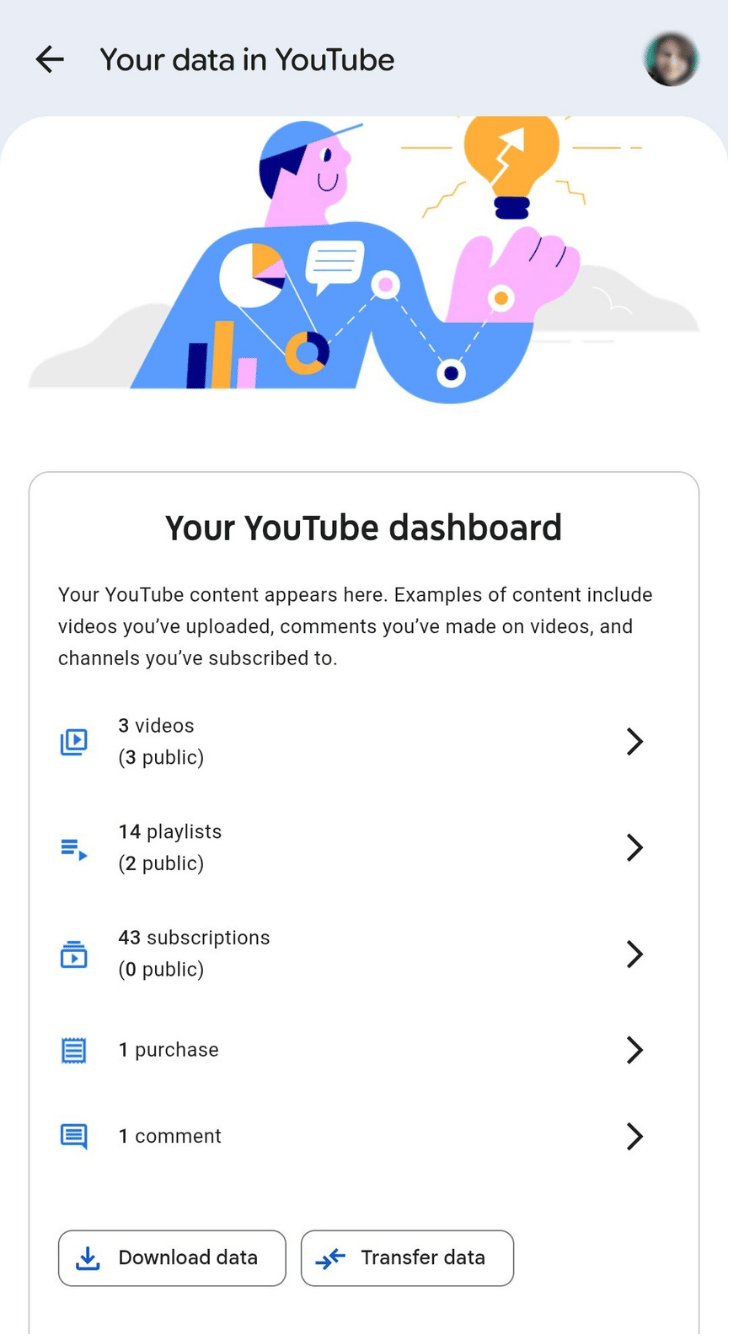
- Tap on the X icon beside each comment to delete them.
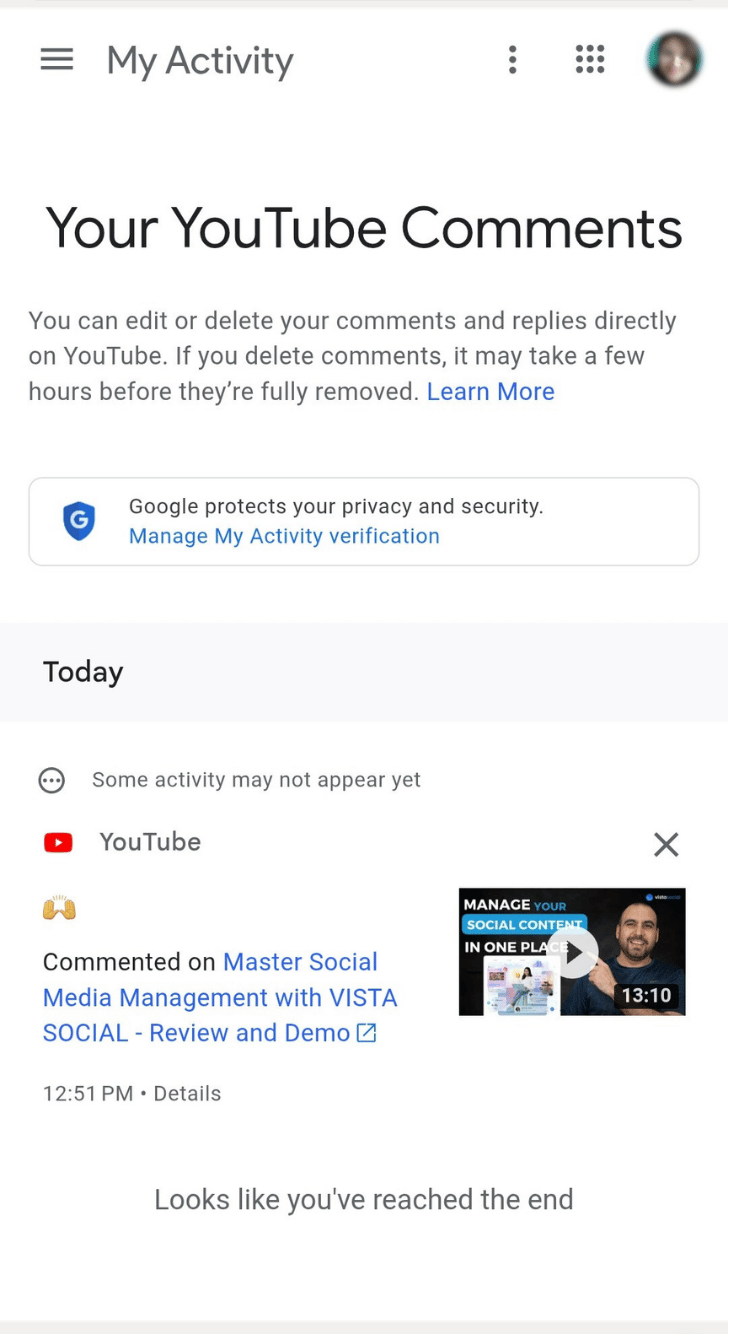
- You can edit or delete your client’s comment on the original video by clicking the specific link. YouTube takes you to the video’s comments section, and you can edit or delete the comment.
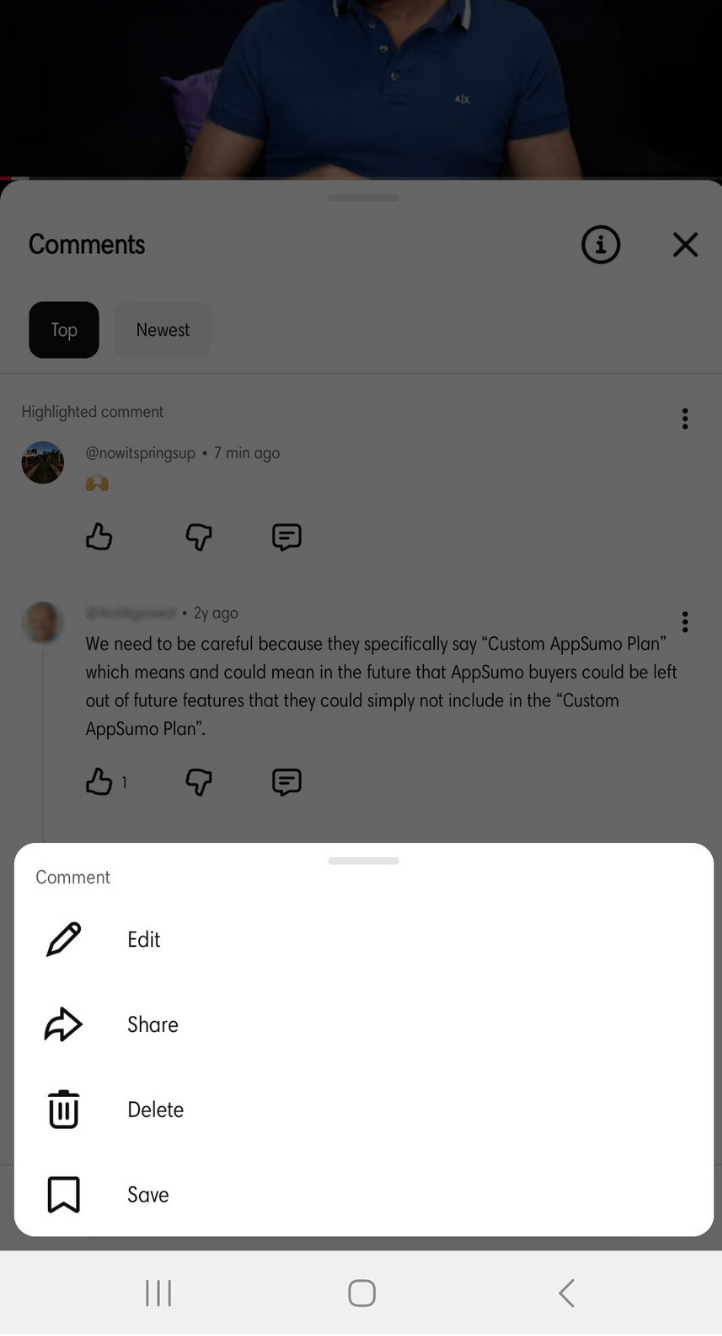
View and Edit Live Stream Chat Comments
Besides video post comments, you can review and edit your clients’ comments on live-stream chat messages.
Go to the Manage All History option (Manage All Activity on the mobile app) on your client’s YouTube profile.
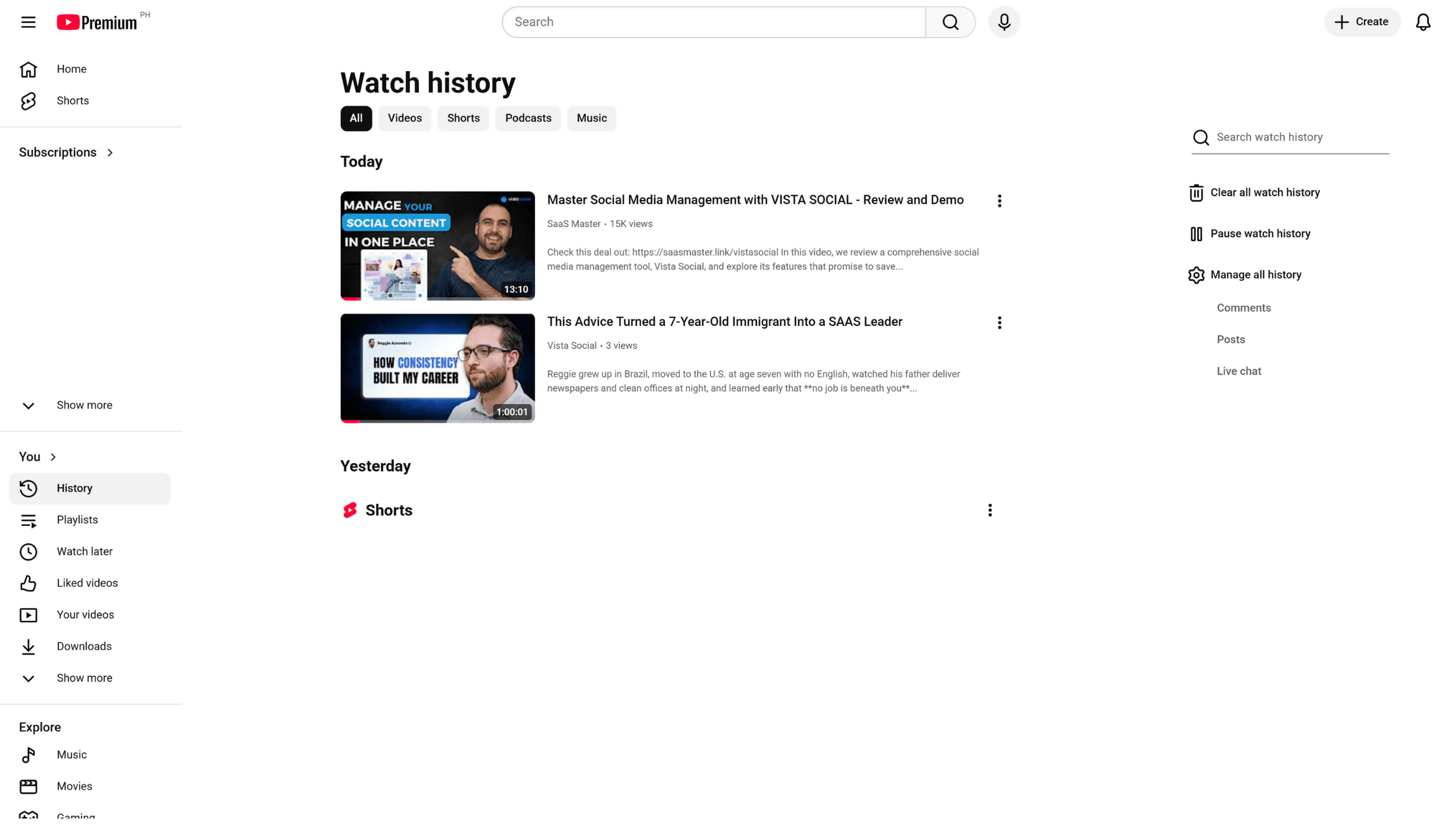
You’ll see all the YouTube comments on previous live streams. Click on the X icon to remove each livestream comment.
Manage and Publish YouTube Content With Ease
Tracking comments and YouTube history while you manage your clients’ YouTube content can feel overwhelming unless you use a tool that keeps everything steady.
That’s where Vista Social comes in. Vista Social is a modern platform for social media management that many brands and agencies rely on. It has many YouTube management tools for businesses to bolster your YT marketing campaigns.
It lets you schedule YouTube content for auto-publishing for multiple clients, saving you time and effort. You can add captions and hashtags while also updating the thumbnail Alt text. You can pull extra media straight from the platform’s Media Library, where your uploaded photos, videos, audio clips, and similar assets are stored.
You can also keep track of all your clients’ scheduled content with Vista Social’s content calendar.
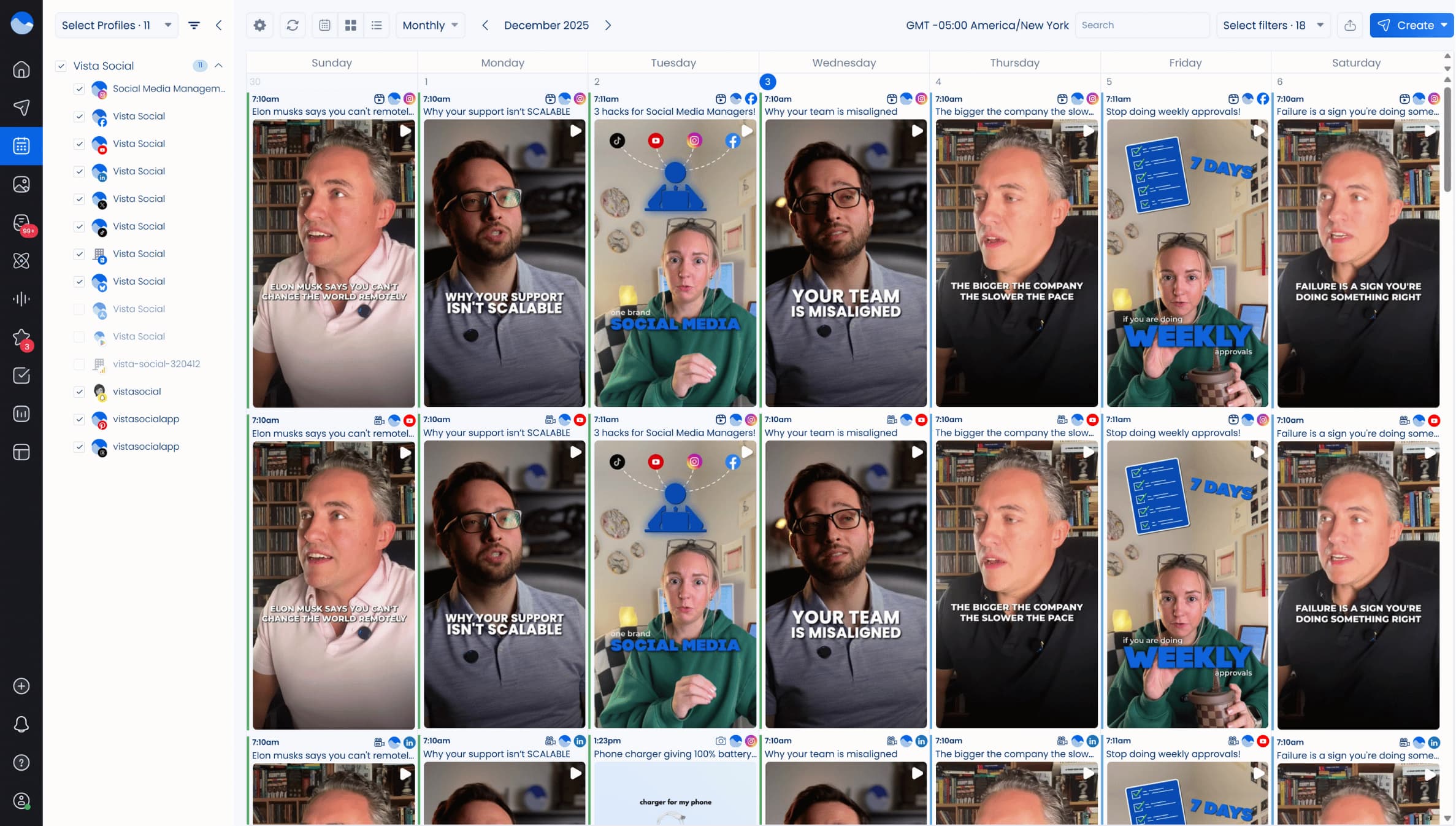
With the collaborative publishing calendar, you review content with ease and manage each upload while keeping every plan aligned with your client’s YouTube goals. You can use Vista Social’s built-in approval workflow to smooth out collaboration inside your agency. It also supports legal checks while helping your team review each post before anything goes live.
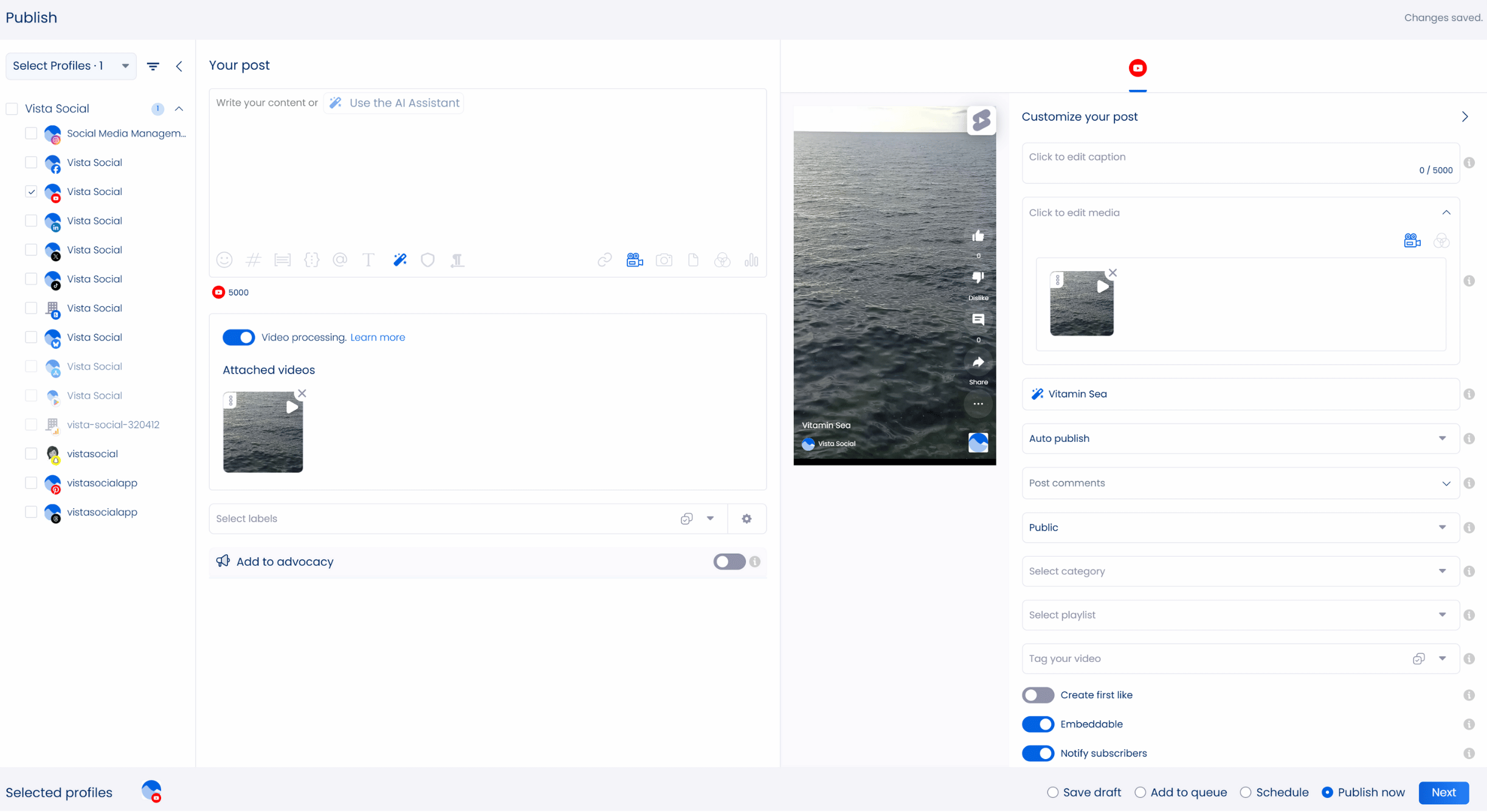
Another handy Vista Social feature is the Social Inbox. It helps you manage your clients’ subscribers and their comments efficiently. Filter everything that comes through your clients’ feeds so you can respond to subscribers right away.
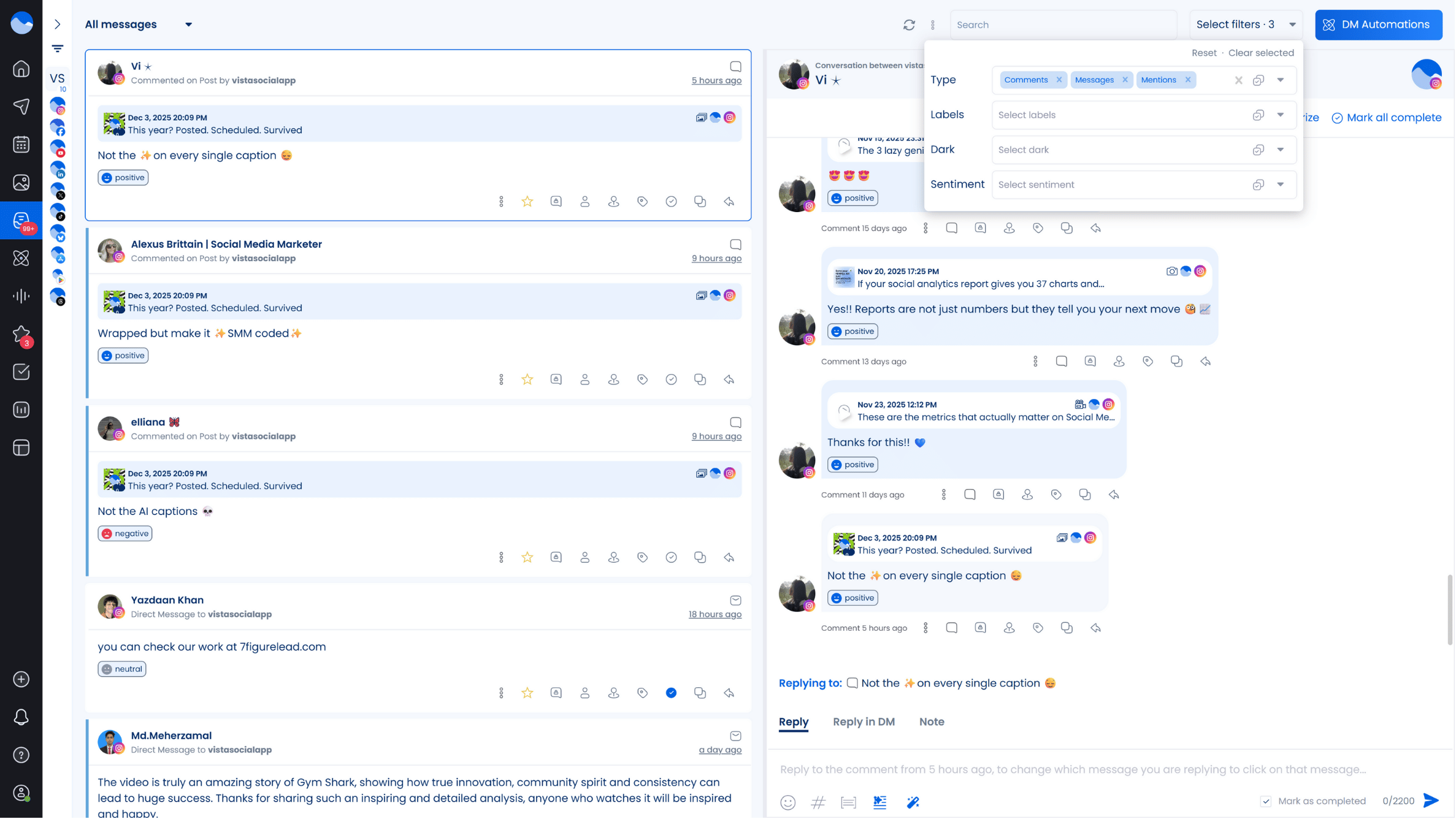
But wait, there’s more.
Vista Social’s other nifty features include:
- An Artificial Intelligence: AI YouTube caption generator will help you develop engaging captions lightning fast.
- Vista Social’s scheduling suggestions now study each account’s recent activity so your posts land when your client’s viewers are actually active. It feels more reliable because the timing adjusts based on fresh engagement patterns. You can pair that with insights about the best time to post on YouTube Shorts to make your timing even sharper.
- A content finder to help you spot relevant and engaging User-Generated Content (UGC) across social media platforms to get inspiration from or supplement your clients’ content.
For instance, you can find YouTube Shorts ideas from other creators for inspiration without leaving Vista Social. Vista Social’s all-in-one platform has everything you need to nail your client’s content, from the ideation to the auto-publishing and engagement tracking stage. The platform streamlines your social media management workflows so you can focus on other details, like choosing the right YouTube video size and reviewing your clients’ comment histories.
Review your YouTube comment history without a hitch
Going through your clients’ YouTube comment history isn’t required, but it still brings clear value because it helps you guide their online presence while strengthening how they connect with viewers. The guidance in this article helps you check your clients’ YouTube comment histories and update or remove anything they no longer want to keep.
Leverage reliable YouTube management tools for business with Vista Social to make your life as a social media manager much easier. Create a Vista Social account now to harness the power of a robust social media management platform.
FAQs on YouTube’s Comment History
Check out the frequently asked questions about how to view YouTube comment history.
1. Will deleted comments show in YouTube comment history?
No, and there is no way to retrieve a comment or post once deleted. After deletion, the comment or post will also be removed from the Activity Log.
2. Can you view the comments a user leaves on a YouTube post?
While you can’t view all the comments, you can see the number of comments the user left on the YouTube channel that posted the video through the new profile card feature. You can also read the user’s recent comments on the specific channel. Tapping the comments takes you directly to the video the user commented on.
3. Can someone find you through a YouTube comment?
Users can’t search your client’s name on YouTube but can find your clients’ comments via Google Search. When your clients comment on a YouTube video, the comment is shown beside the post.