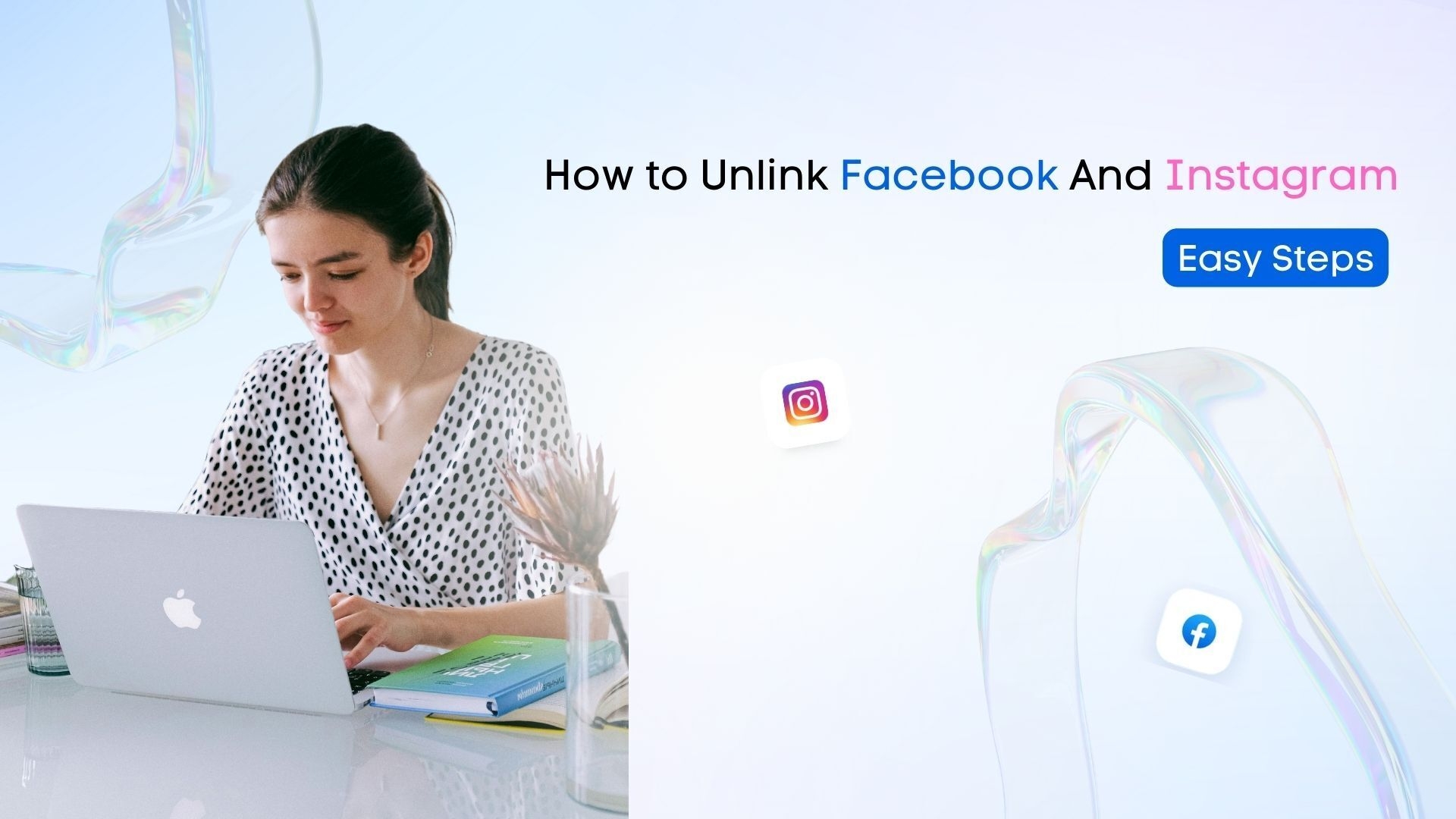Your clients don’t always want all of their FB posts to appear on their IG feeds (and vice versa).There are several reasons for this. For example, syndicating your Facebook posts to your Instagram feed can:
- Hurt your hashtag strategy
- Create content relevance issues
- Cause content formatting problems
The solution? You need to learn how to unlink Facebook and Instagram. Meta lets you link Instagram and Facebook in the Accounts Center so you can manage both in one place.
Cross posting isn’t automatic, though, since you need to manually enable it for each content type before your posts can move across apps. If your clients prefer not to link their accounts, they can disconnect Facebook from Instagram with ease, and you can guide them through the simple steps in this guide.
How Linked Facebook and Instagram Accounts Work
When your accounts are linked in Accounts Center, Instagram can share your content to Facebook only if you enable sharing individually for feed posts, Stories, and Reels. Meta now requires users to toggle each format separately instead of relying on one global cross-posting setting.
This way, your clients won’t have to manually post the content if they want to share it on both platforms.
Linking your Facebook and Instagram accounts lets both apps access shared settings and account information through the Accounts Center. This connection supports things like login management and features that work across both platforms. If your client wants to update their display details before linking or unlinking, you can guide them through how to change name on Instagram.
Why Unlink Facebook and Instagram?
Your clients may want to keep their Facebook and Instagram accounts separate for a few simple reasons, and each one can make a real difference in how they manage their content.
- Tailor content to each platform: Unlinking allows your clients to tailor content to each platform. Instagram audiences can also have different interests and needs than Facebook followers. Your clients might create a Facebook poll in a Group or Story that doesn’t fit on Instagram, even though Instagram now supports polls in more content formats.It’s better to unlink their accounts so the Facebook poll doesn’t automatically publish on Instagram. Learning how to get more Instagram views also helps you create posts that perform better on IG when you’re not relying on automatic cross posting.
- Winning the algorithm’s approval: Facebook’s algorithm will likely rank content differently than Instagram’s algorithm, which means the content that works on Facebook may not be as popular on Instagram. Unlinking Facebook and Instagram keeps your clients from sharing the same content on both platforms. They can tailor their posts to each platform, increasing the chances of your clients’ content getting noticed and featured by each platform’s algorithms.
- Protect Facebook and Instagram accounts better: When accounts are linked, a security issue in one profile doesn’t automatically give someone full access to the other. Meta now separates login permissions between Facebook and Instagram, and its current security tools like two-factor authentication and login alerts help reduce cross-account risks.
4 Ways to Unlink Facebook and Instagram
Here are the reliable and current ways to unlink your clients’ Facebook and Instagram accounts using the updated Meta Accounts Center.
1. How to Unlink Facebook and Instagram on a Mac or PC via Instagram
Follow the steps below to unlink your client’s Facebook and Instagram accounts (from Instagram) on a Mac or PC desktop.
- Go on the Instagram website and use your client’s credentials to log into their account.
- Select the Menu icon in the bottom left corner.
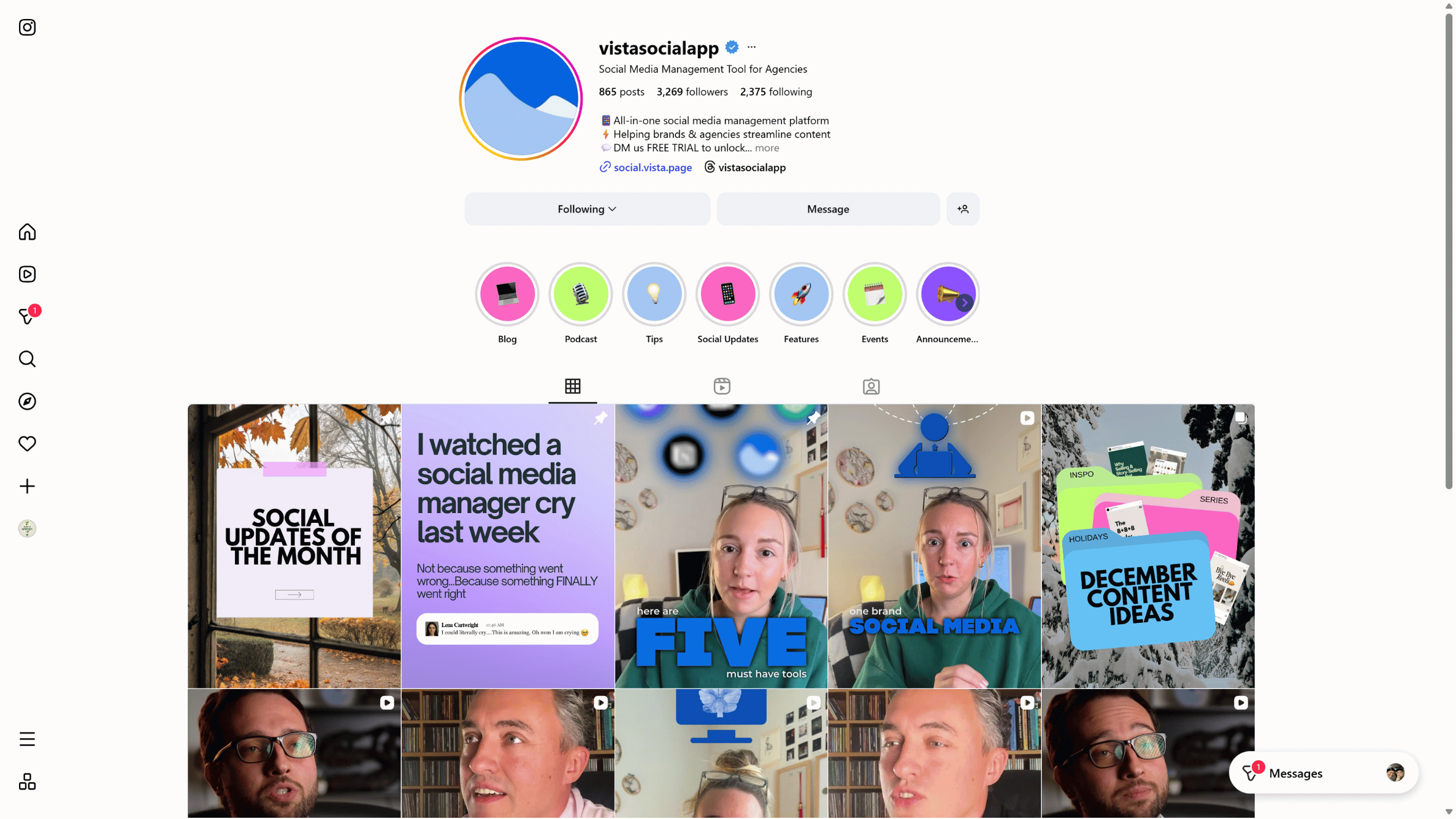
- Select Settings, then tap See more inside Accounts Center.
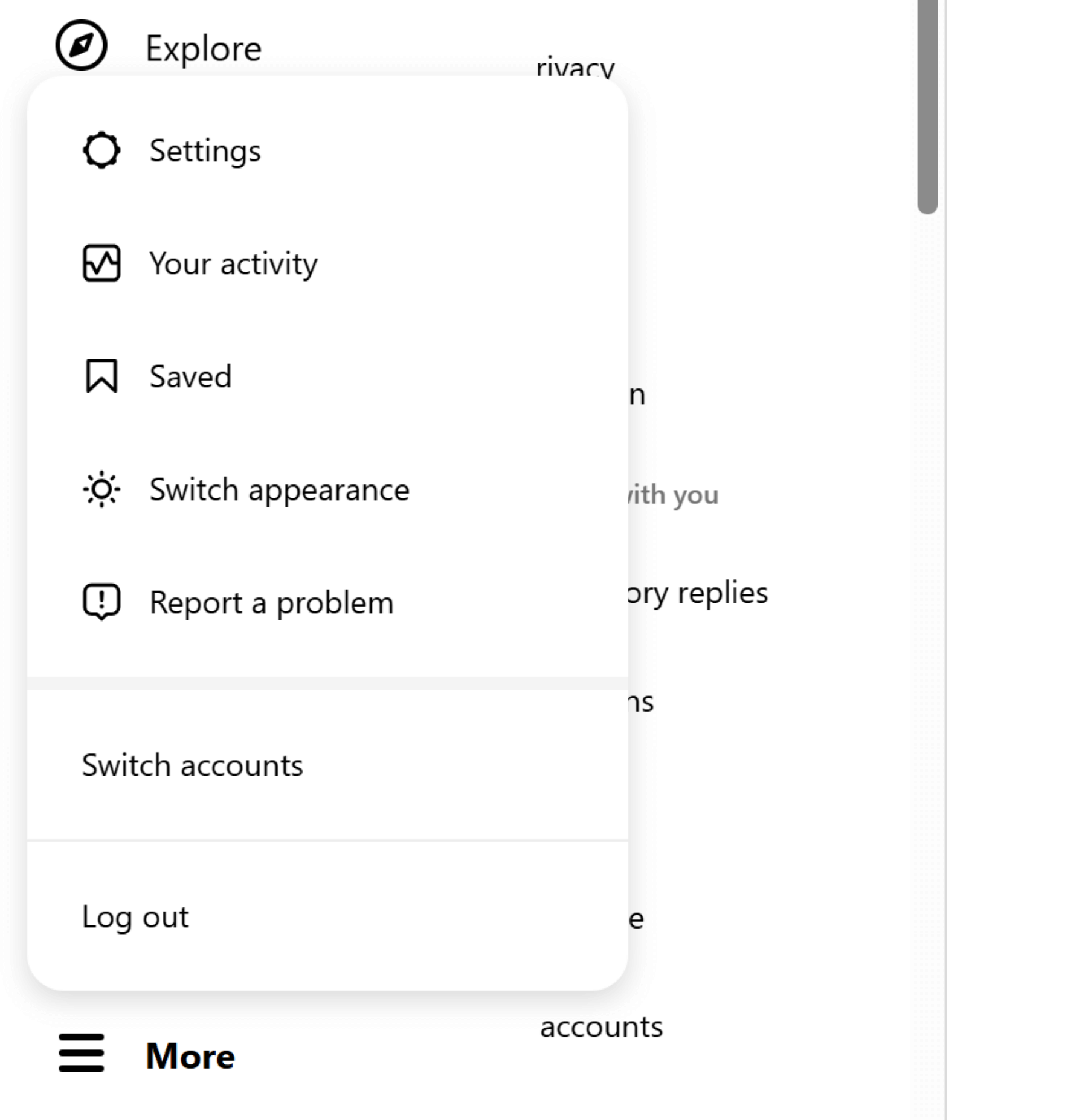
- Click Accounts or Accounts and profiles on the left side menu.
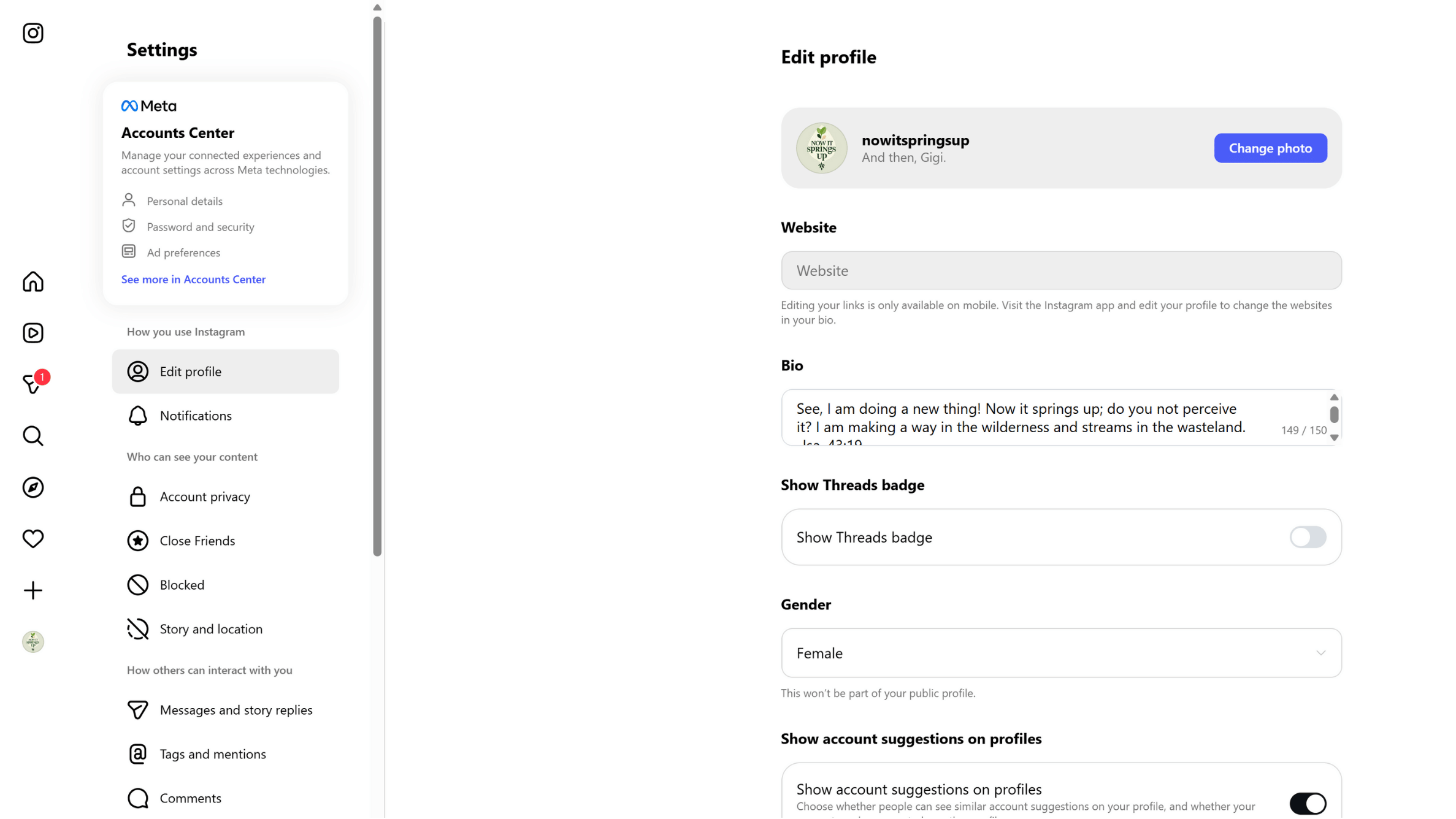
- Select the Remove button beside the Facebook account you want to unlink.
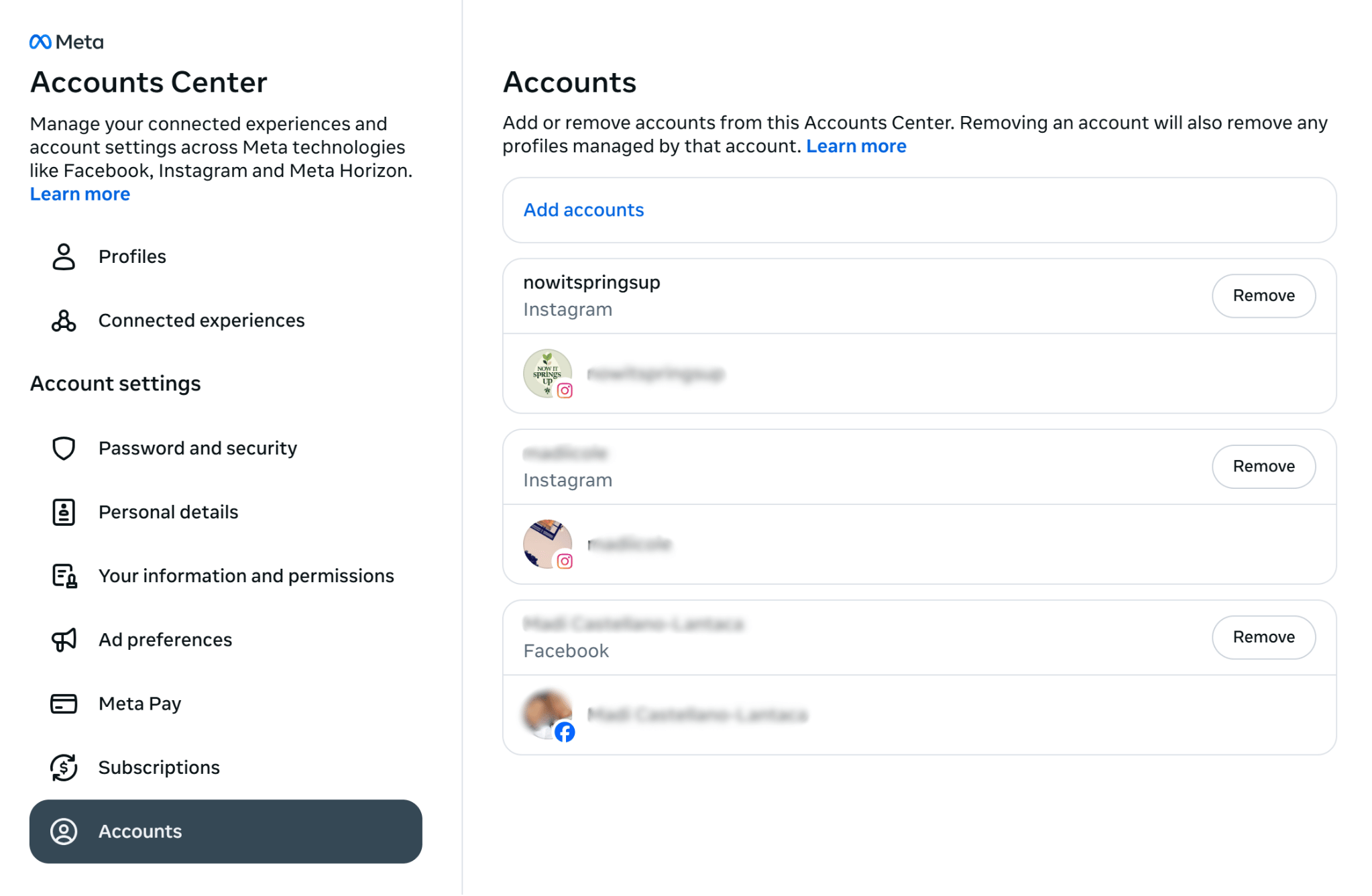
- Click Continue to confirm that you want to unlink the Facebook account.
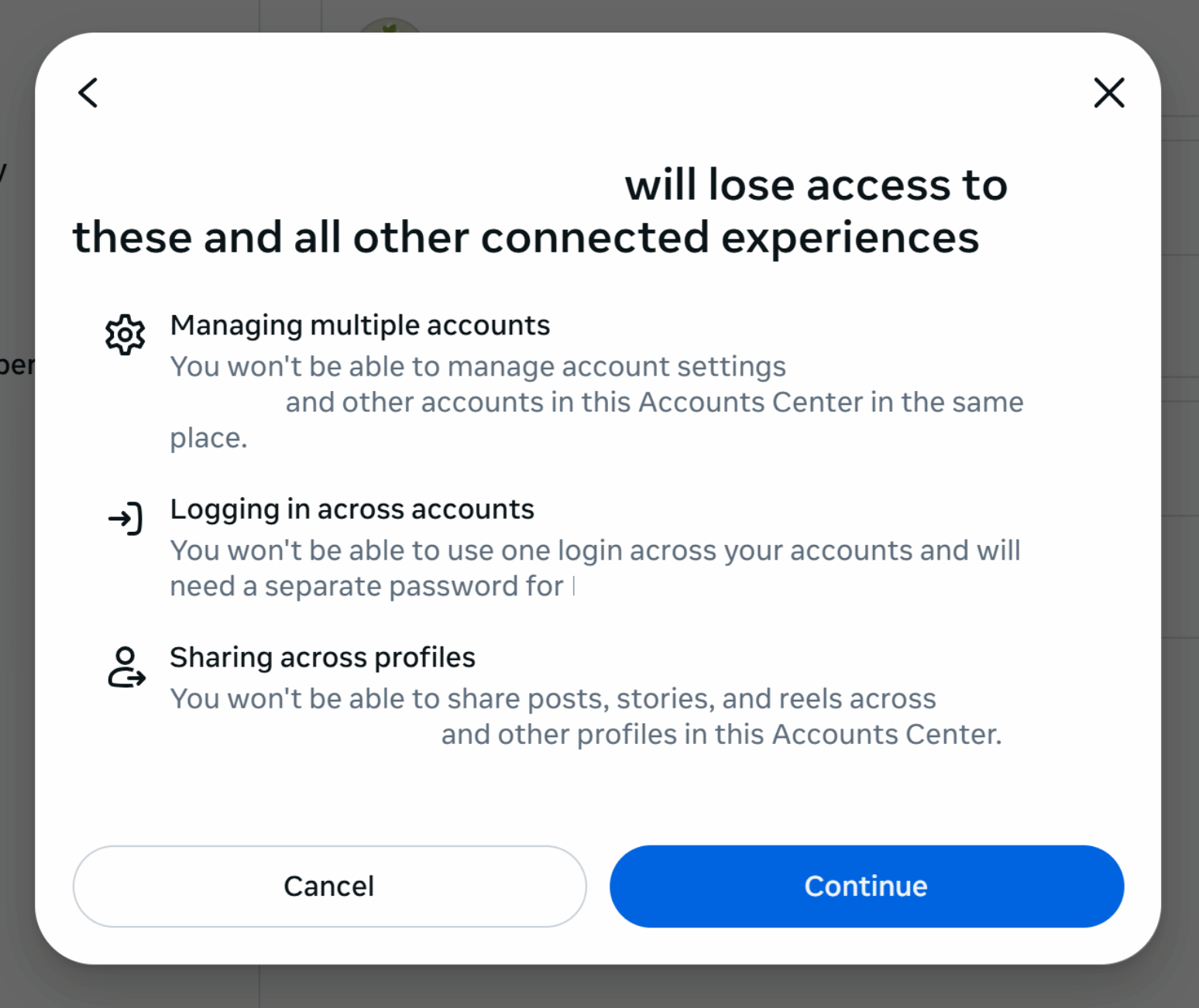
And just like that, your client’s Facebook account is officially removed from their Instagram in the Accounts Center, so the two profiles are no longer linked.
2. How to Unlink Facebook and Instagram on a Mac or PC via Facebook
Unlink your clients’ Facebook and Instagram accounts from Facebook using a Mac or PC browser.
- Go to the Facebook website and log into your client’s account.
- Click on the profile photo icon in the upper right corner and select Settings & privacy.
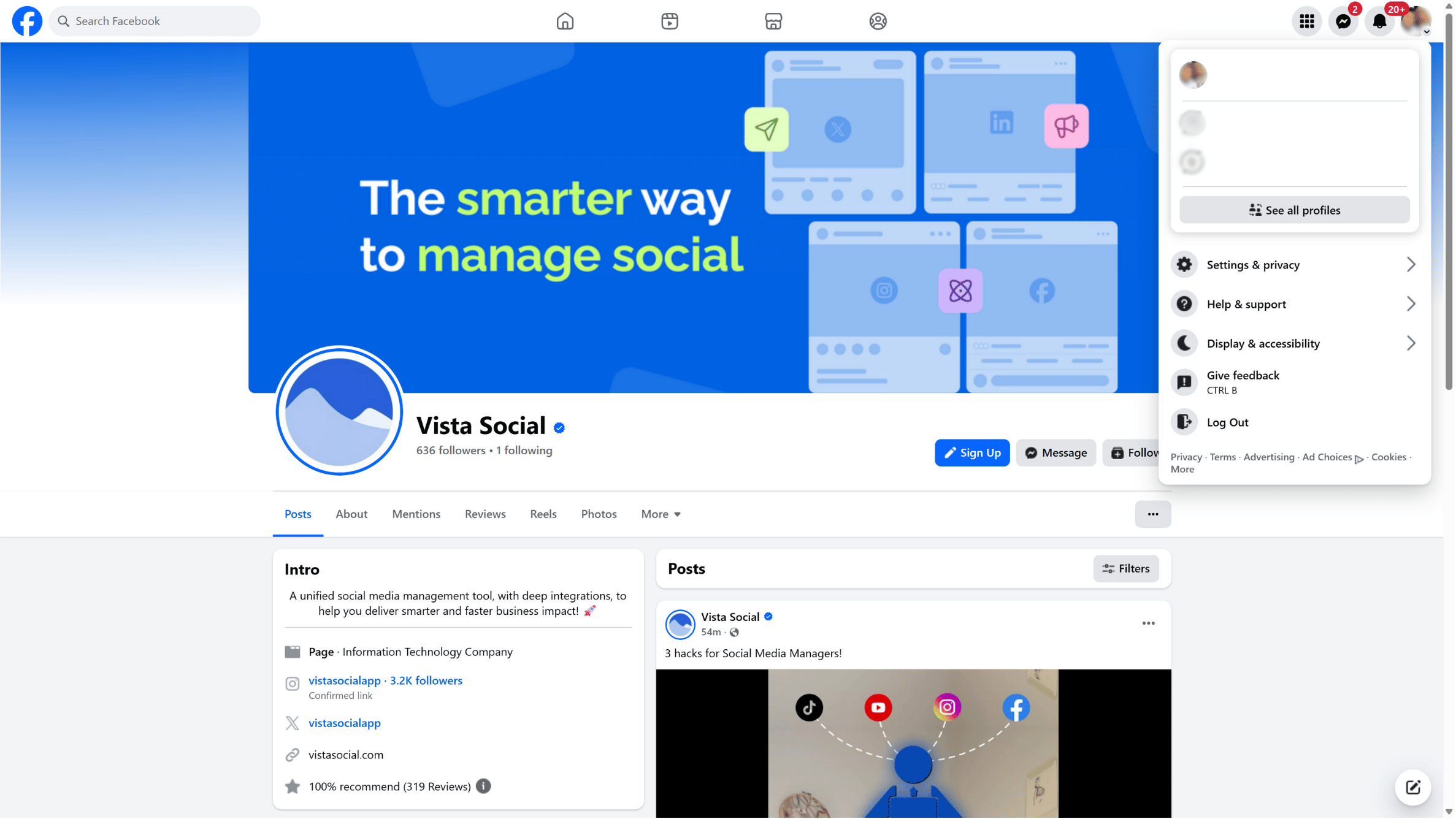
- Click Settings.
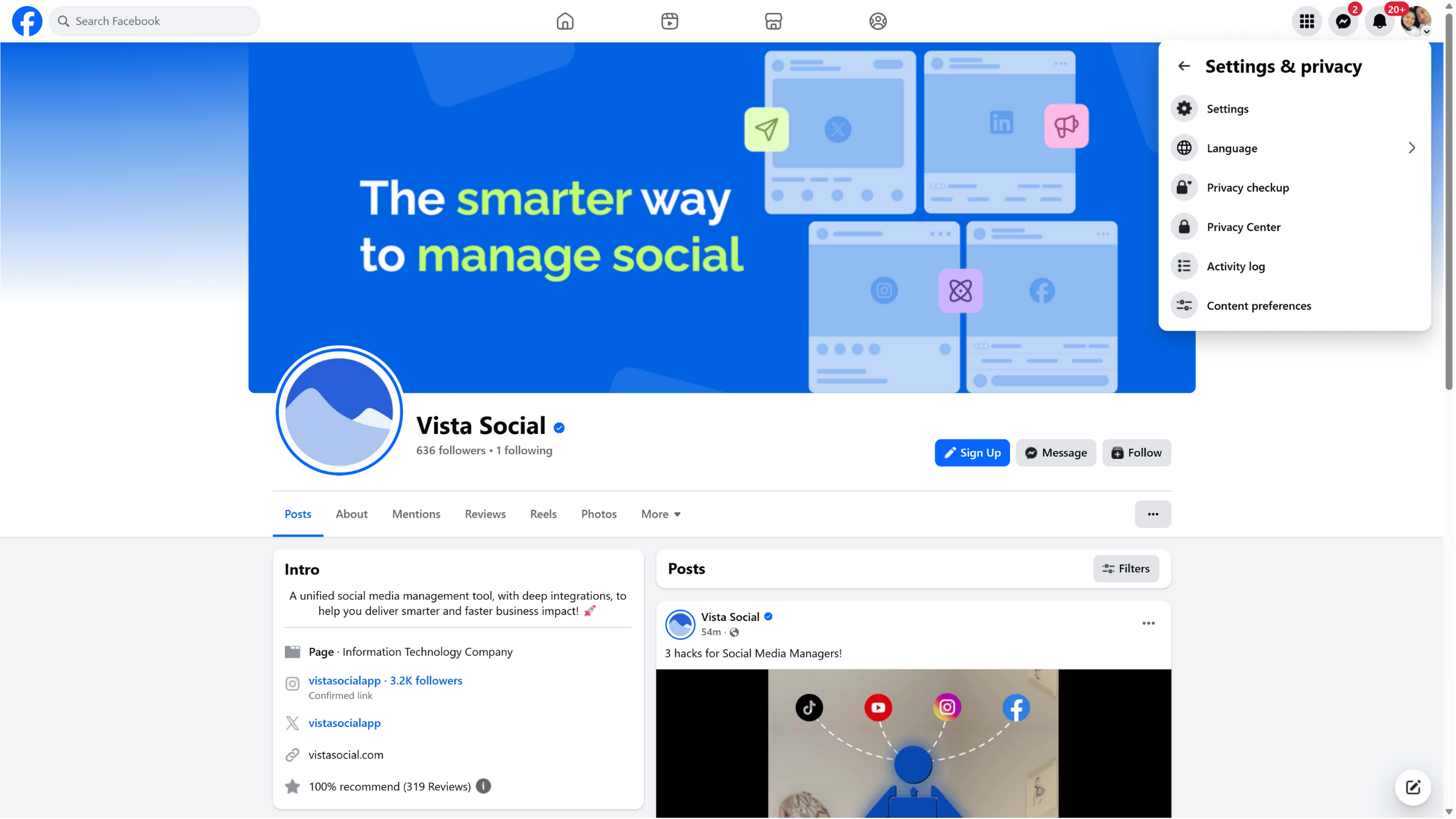
- Select See more in Accounts Center settings.
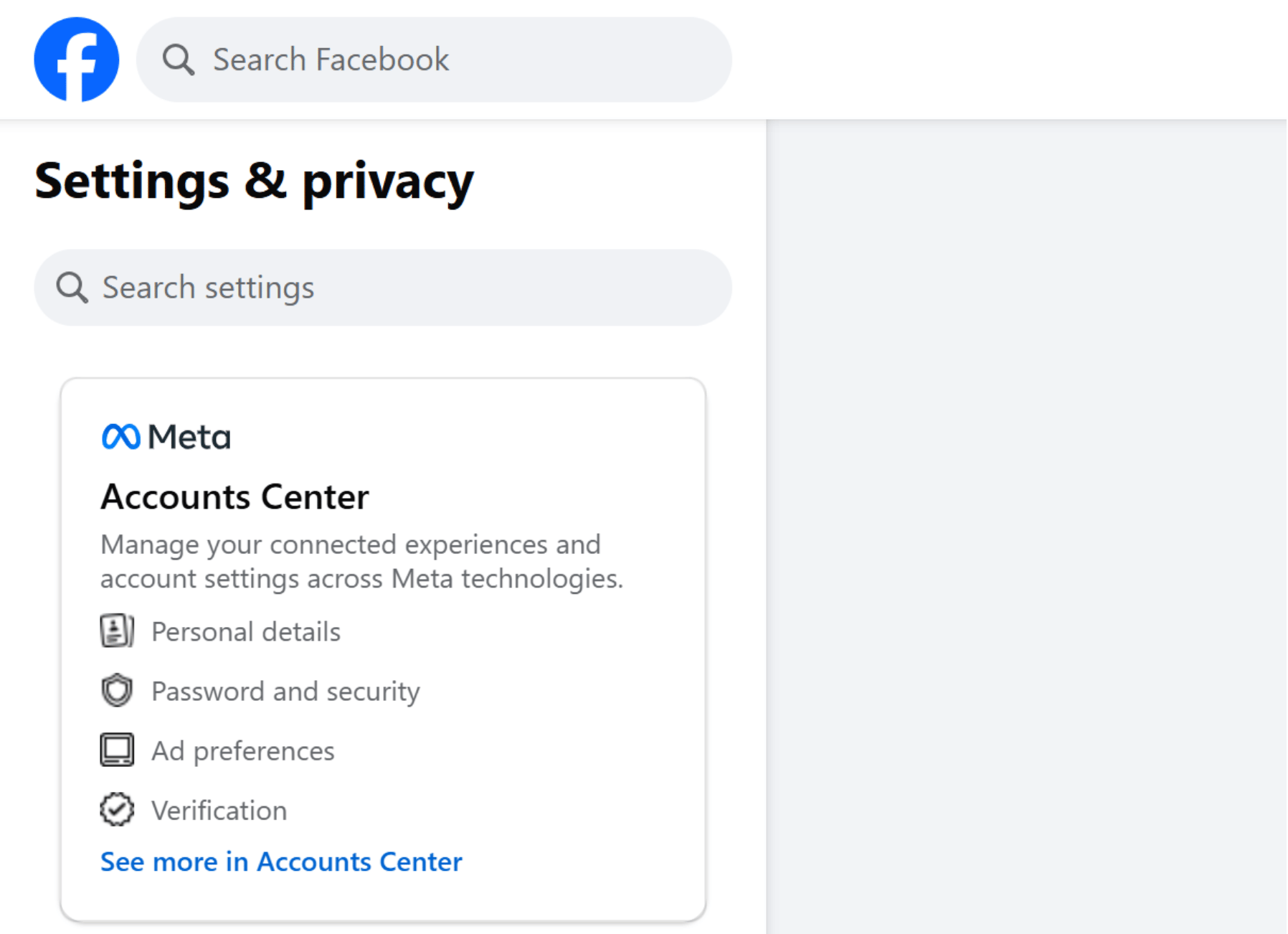
- Click Accounts and remove the Instagram account your client no longer wants to be linked to their Facebook account.
Click Continue to confirm removing the account in your client’s account center, and voila! Your client’s Instagram is unlinked from their Facebook account.
3. How to Unlink Facebook and Instagram via the IG Mobile App
You can unlink your client’s Facebook and Instagram accounts through the Insta mobile app.
Follow these steps:
- Open the Instagram mobile app on your smartphone and log into your client’s account.
- Tap the profile tab on the bottom right corner.
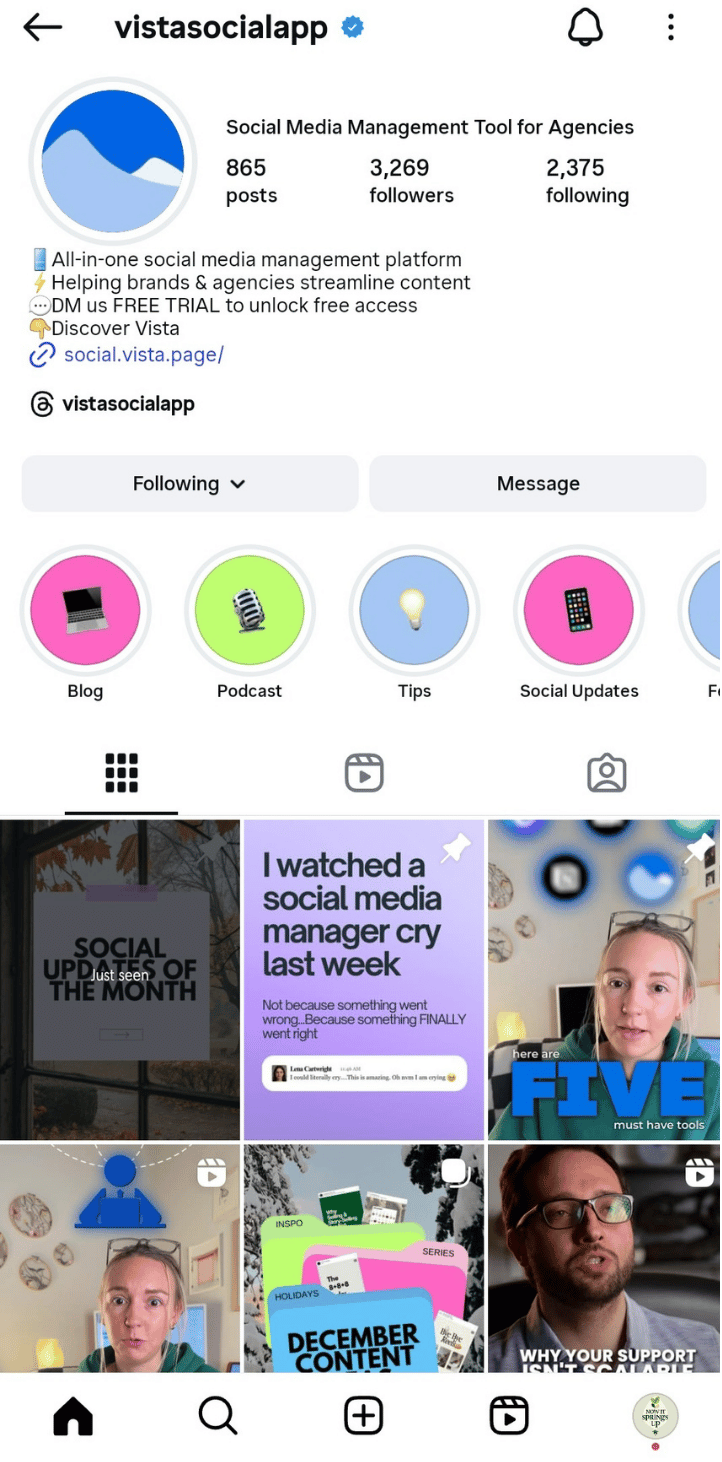
- Select the Menu icon at the top right corner of your screen. Tap Accounts in the Accounts Center page.
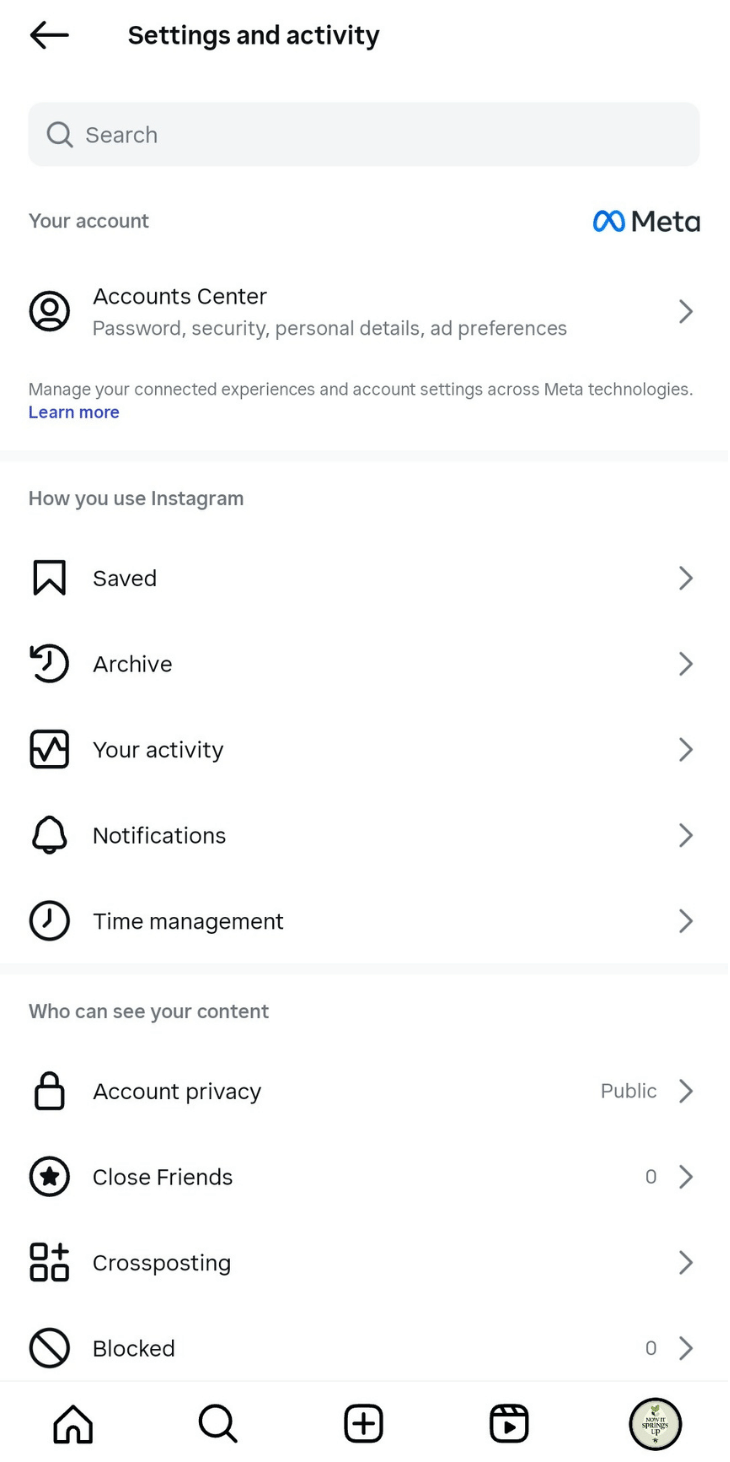
- Tap Account on the Accounts Center page.
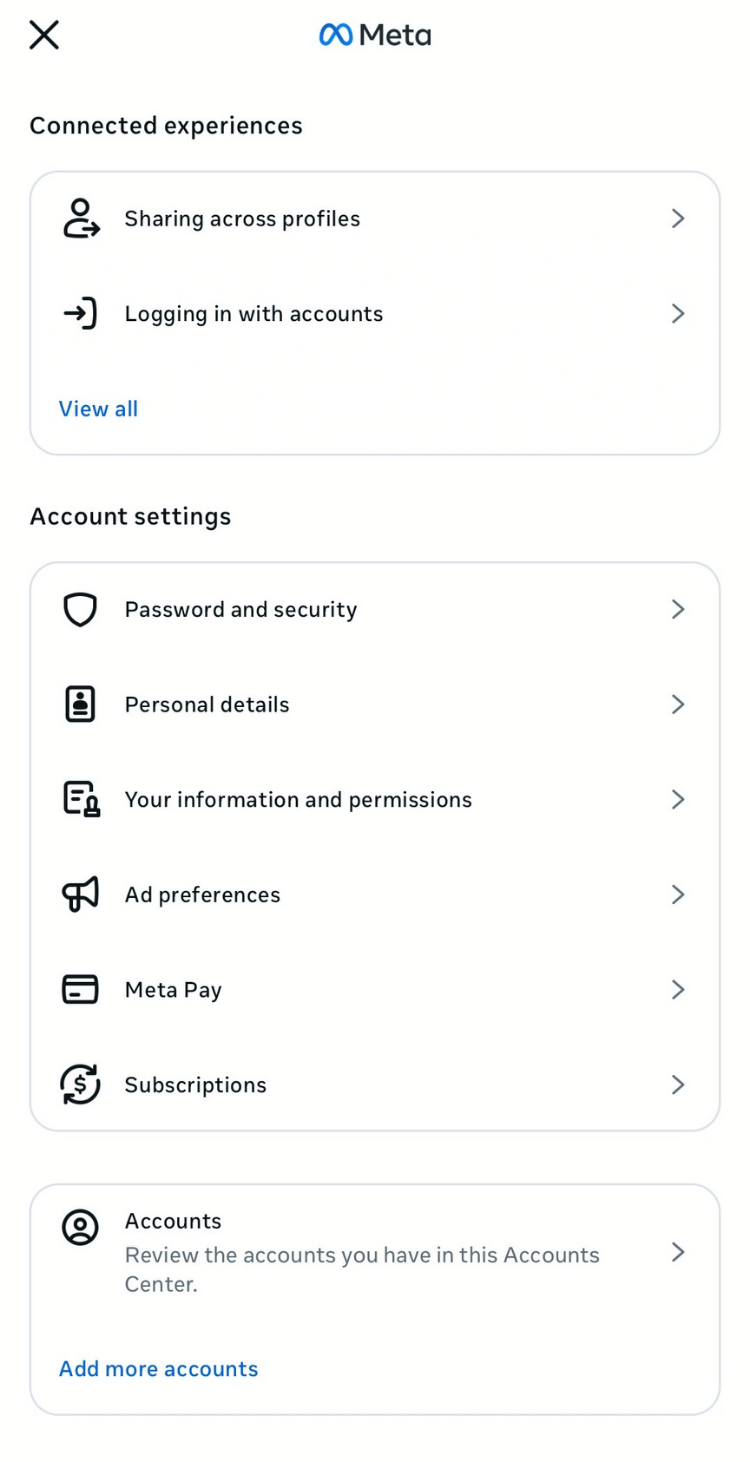
- Select the Facebook profile your client wants to disconnect from their Instagram account by tapping the Remove button.
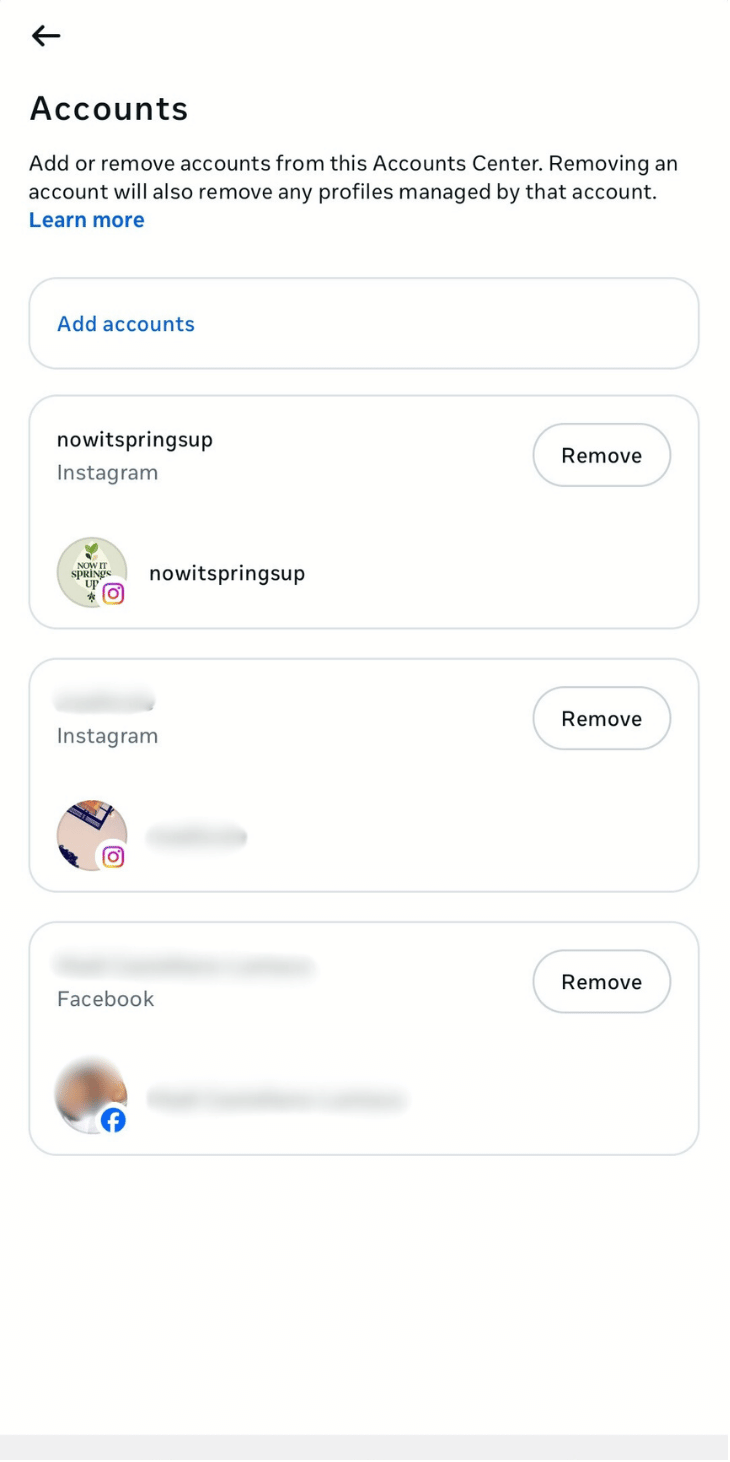
- Confirm that you want to remove the account from your client’s Instagram Accounts Center by tapping Remove account > Continue.
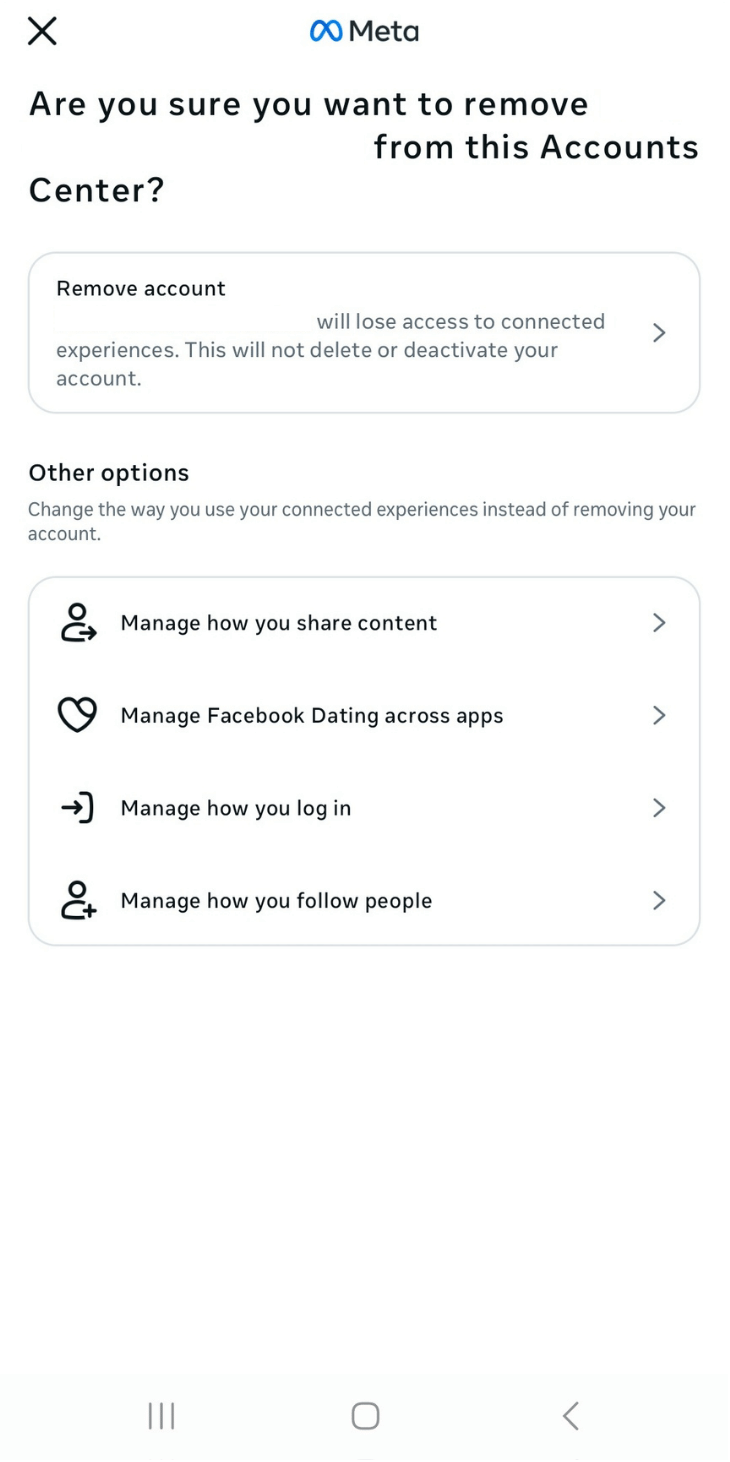
- Follow the prompts and select your preferred options. After you tap the Yes, remove (Instagram username) option, Instagram should unlink your client’s Facebook account.
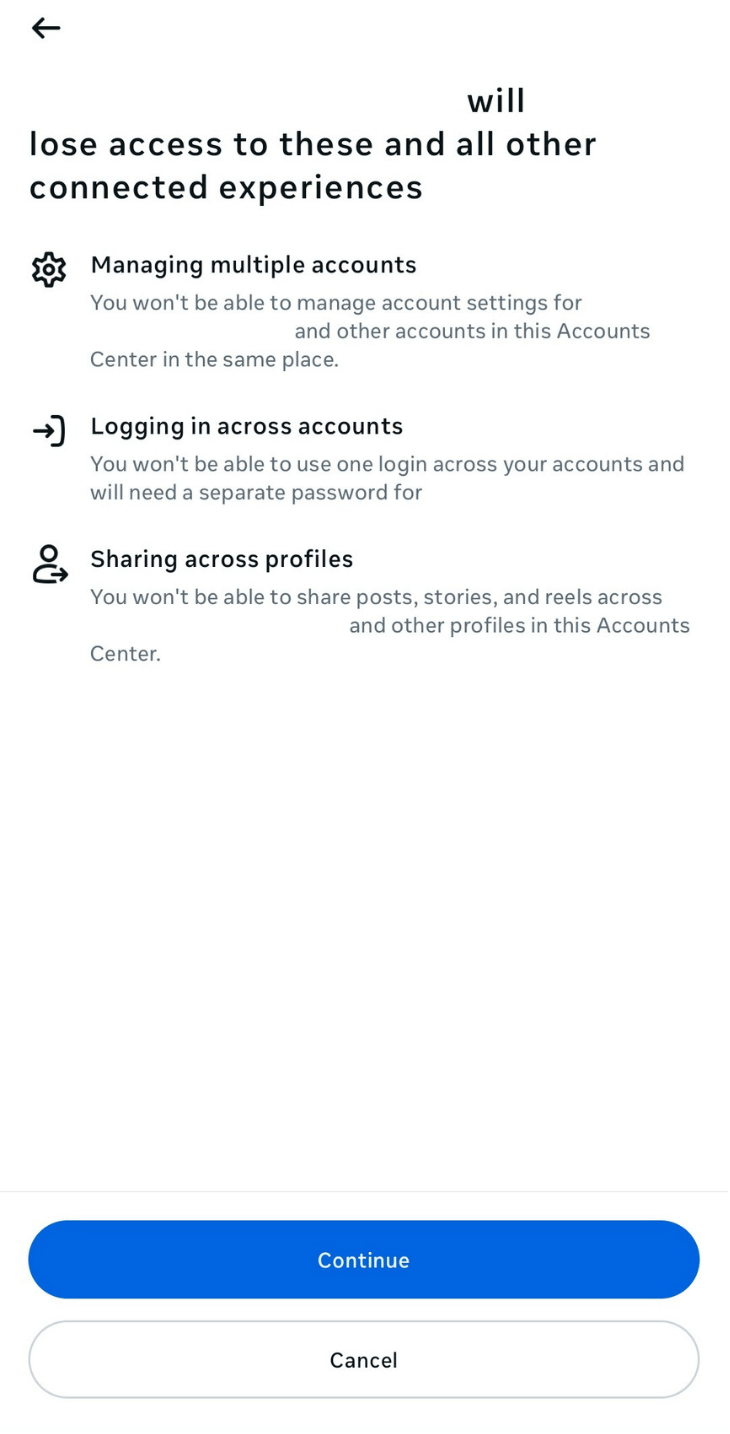
4. How to Unlink Facebook and Instagram via the FB Mobile App
Another option is to unlink your clients’ Instagram accounts from Facebook through the FB mobile app. The steps look almost the same on both iOS and Android, so you can follow along easily.
- Open the Facebook mobile app and log into your client’s account.
- Tap your client’s profile icon to open the menu.
- Select the gear icon at the top. You can also select the Settings & privacy option that you’ll see when you scroll down.
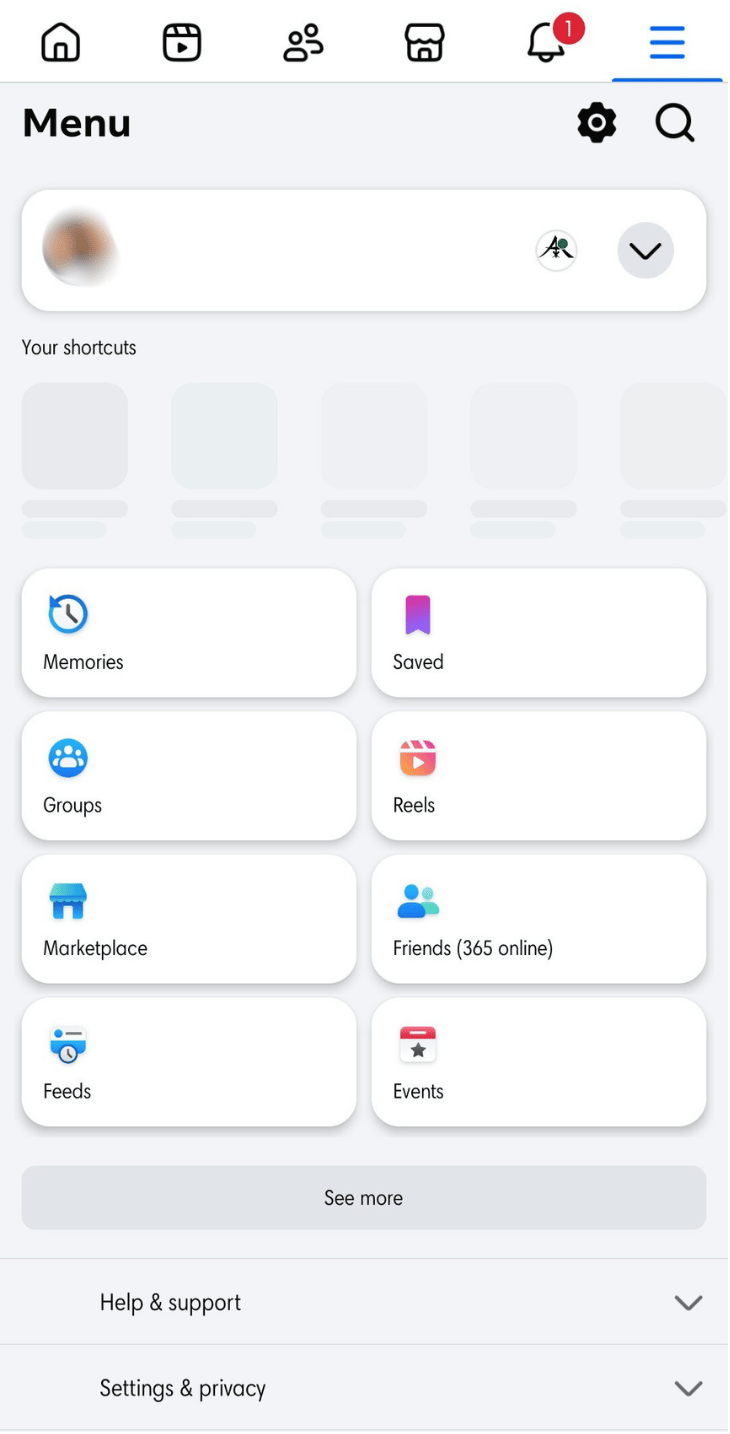
- Select Settings and tap See more in Accounts Center under the Meta Accounts Center section.
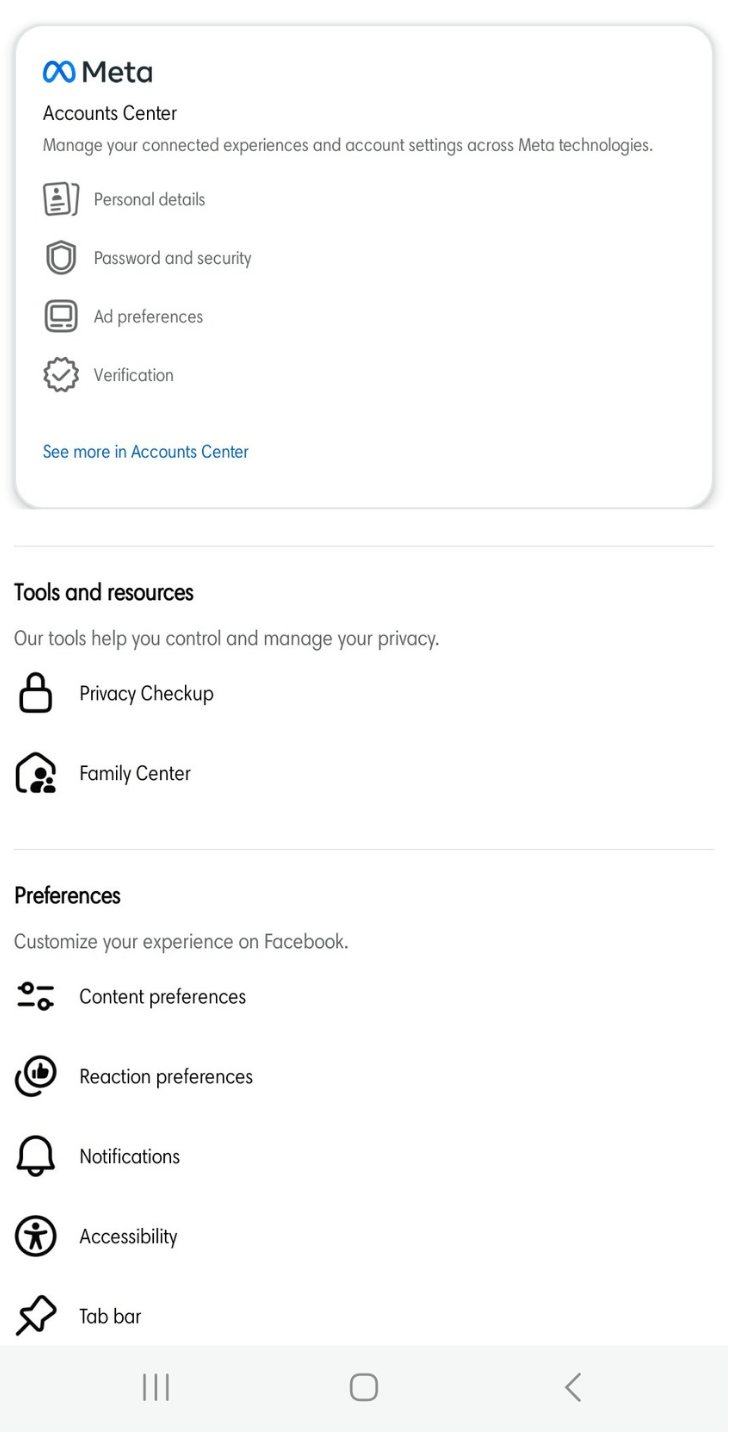
- Tap on Accounts and select the Remove button beside the Instagram account your client wants to unlink from Facebook.
- Follow the prompts to confirm and select Continue until you reach the Yes, remove (Instagram username) option. This should completely unlink your client’s Instagram from their Facebook account.
How to Remove Automatically Shared Posts via Linked Facebook and Instagram Accounts
Removing posts that were automatically shared because of linked Facebook and Instagram accounts is pretty straightforward. Delete the post directly from your client’s Facebook or Instagram feed. If the content still appears in Facebook’s activity history, open Your Activity and check the Posts or Manage Activity section to remove any leftover cross-posted entries.
You can also archive the posts if you don’t want to remove them from your clients’ pages completely. Once you unlink the accounts, automatic cross posting stops right away, so you can manage each feed separately without surprises.
When Not to Unlink Facebook and Instagram
While there are good and necessary reasons to unlink Facebook from Instagram, keeping both pages linked also offers a few perks.
Below are several instances when your clients are better off linking their Facebook and Instagram accounts.
1. When Your Clients’ Target Audiences Overlap
If your clients’ Facebook and Instagram audiences are similar and you have an overarching content or campaign goal, sharing the same post on both platforms won’t be a big deal. You can save time and effort creating posts for each platform while maximizing your clients’ reach and engagement. If your clients want to build new connections from both platforms, learning how to find contacts on Instagram can help them expand their network more intentionally.
For example, if you’re running an Instagram contest and want to announce it on Facebook, automatically sharing it on both platforms should be okay (as long as you provide clear instructions and details).
2. During Events or Big Campaigns
Consider holding off on unlinking your client’s Facebook account from Instagram accounts if they have current or upcoming major events or campaigns.
Keeping both networks linked can still help your clients reach more people when both audiences respond well to the same updates. It helps your clients reach more eyeballs and drum up extra buzz without your team manually uploading announcements and posts to each platform.
If your clients run Instagram subscription, the perks stay inside Instagram. Keeping Facebook and Instagram linked won’t boost subscription visibility, although it can still help with general cross-posting if your clients use it. It also helps simplify your workflow while saving precious time and effort.
3. When Testing and Experimenting With New Content Strategies
Are you rolling out new content types or a brand-new strategy? Consider keeping your clients’ Facebook and Instagram accounts linked for now. It can make tracking results easier, allowing you to see how new content types and strategies perform on both platforms.
4. If You Rely Heavily on Facebook’s Tools
If your clients depend on Facebook’s ads manager or analytics for their social campaigns, pause before disconnecting Instagram.
After all, keeping your clients’ Facebook and Instagram accounts linked helps you gather the data you need to understand their audience and evaluate how their content performs across both platforms.
5. During Algorithm Changes
Keeping the accounts linked makes cross-posting and account management smoother, which helps your clients adapt their content plans as the Facebook and Instagram algorithms shift over time.While the algorithms can sort through and rank content differently on each platform, it’s best to keep your clients’ Facebook and Instagram accounts linked, especially if they’ve had significant success.
This way, you can adapt your clients’ Facebook and Instagram marketing efforts to the algorithm changes slowly, gradually apply the app settings or preferences for unlinking, and keep their strategies on point.
6. You Want to Ensure Consistency
Sure, you can keep things consistent on your clients’ Facebook and Instagram pages without linking the two platforms. But this can take time and effort, eating into your productivity.
If you have a winning formula that’s worked amazingly for your clients’ linked Facebook and Instagram accounts and strategies, why rock the boat? Keep that connection intact to ensure consistency in your clients’ Facebook and Instagram marketing efforts.
7. During Influencer Collaborations and Brand Partnerships
Brand or influencer collaborations have higher chances of succeeding when they reach more people. Keeping your clients’ Facebook and Instagram accounts linked helps amplify the impact of your clients’ collaborations. It allows them to reach wider audiences with one post across both platforms, saving you time and effort.
8. When Building a Community
Unlinking Facebook and Instagram changes how your clients handle specific features, but it doesn’t break their workflow. Meta still keeps both platforms separate by design. Once you disconnect the accounts, you lose tools that depend on the shared Accounts Center connection such as cross posting or unified login.
You also lose access to connected advertising tools along with payment settings that normally sync through that link. Daily content tasks continue to function, but you need to switch between apps manually because the shortcuts that appear when accounts are linked no longer show up.
Keeping that Facebook and Instagram link helps ensure a seamless flow of conversation between your clients’ audiences across both platforms.It can foster a deeper sense of unity and belonging among your clients’ Insta and FB followers.
Content Types You Can Publish Simultaneously on Instagram and Facebook
Tailoring your clients’ content to each platform is crucial to ensure they resonate with target audiences. If you need help polishing their IG profiles, you can check out these clever Instagram bio ideas that highlight how to use strong keywords in the name field and username since these areas carry more weight in Instagram search now..
However, there are content types you can publish on Facebook and Instagram simultaneously, including the following.
- Throwback Thursday posts: Share throwback screenshots or images of your clients’ iconic Instagram or Facebook posts and campaigns from the past. Include light-hearted captions that reminisce about the good ol’ days. For example, you can share a photo of your client’s first-ever Facebook or Instagram post and write “Blast from the past” in the captions and hashtags. It’s a great way to highlight how far your clients have come while evoking emotions from viewers with a bit of nostalgia.
- Pet parades: Share photos and videos of your clients’ pets to inject fun and cuteness into their Facebook and Instagram content. For instance, you can post a picture of your client’s cat sitting on their keyboard and add a caption that says, “Meet our new social media manager. He’s a bit of a Meow-cro manager.” You can also invite your clients’ followers on Instagram and Facebook to share photos of their pets and join the fun.
- Emoji story challenge: Facebook and Instagram share a common language: emojis. Use emojis to create fun challenges, such as asking audiences to guess a movie or song title with just emojis. It’s a great way to entice Facebook and Instagram audiences to participate and even share their own emoji challenges. To reward their efforts, you can offer a prize or give bragging rights to the winner.
- Caption this contest: Another ‘neutral’ content that can work for both Instagram and Facebook audiences is a Caption This contest. Post a photo related to your client’s brand or niche and ask followers to come up with clever or funny captions. Encourage audiences to get creative and have fun with their entries. Pick a winner and feature their captions with the post.You can also offer a small reward as long as it follows Instagram’s current promotional and giveaway guidelines, including rules that prevent engagement bait or misleading incentives.
- Quirky quizzes: Engage Instagram and Facebook followers with fun quizzes. For instance, you can quiz your clients’ audiences about the meaning of popular social media terms and share the answers in a follow-up post.
- Playlist collaborations: To encourage more interactions, ask your clients’ Facebook and Instagram followers for song recommendations for a playlist. You can set up a playlist on a platform their followers already use. After that, ask them to share the songs they lean on during workouts or long drives or when they need extra energy.
- You can also run a simple poll, include a few song choices from the playlist, then share the link on your clients’ Facebook and Instagram feeds.
- Memes and GIFs: Share memes and GIFs about trending or fun topics on Instagram and Facebook. For example, you can kick off the weekend with a TGIF meme to share the excitement of the end of the week with your clients’ followers. You can also encourage your clients’ followers to share their favorite memes and GIFs in the comments section, fostering a lively and interactive atmosphere.
What to Remember When Unlinking Facebook and Instagram
Consider the following factors before breaking the chain between your clients’ Facebook and Instagram accounts.
- Get explicit consent from your clients before unlinking their Facebook and Instagram accounts: This way, you the potential issues and confusion that come with unlinking the two accounts down the road.
- Backup your clients’ data: Unlinking Facebook and Instagram will not remove their posts or account details. Once the accounts are separated, the connected features stop working, including the way Saved items and Collections used to sync across both apps.
- Update your Instagram and Facebook apps before unlinking: Unlinking will not remove any posts or erase account information, although you might be asked to log in again after you disconnect the accounts. It helps to keep both apps updated so the Accounts Center works smoothly and prevents connection errors. Technical glitches or unexpected errors can sometimes lead to lost data after unlinking. Make sure your clients update their Facebook and Instagram apps before they disconnect the accounts to keep everything running smoothly.
- Think ahead and reconnect strategically: Develop a strategy before reconnecting your clients’ Facebook and Instagram accounts in the future. After all, your clients unlinked them for a reason, so you need a good purpose and solid strategy to reconnect their Facebook and Instagram accounts.
- Review any third-party apps connected to your clients’ Facebook and Instagram accounts before unlinking them: This will help you and your clients avoid workflow disruptions.
- Stay updated: Check Meta’s official Newsroom plus the Instagram Help Center and Facebook Help Center to stay updated on any changes that could affect how your clients link or unlink their accounts. Meta refreshes these resources often, so visiting them helps you catch new features, policy updates, or shifts in how connected accounts work.
Manage Facebook and Instagram Profiles Efficiently With Vista Social
Before you organize everything inside your SMM tool, it helps to strengthen your clients’ branding first. These Instagram profile tips can guide you in refining their profiles so your content strategy is easier to manage.
Handling your clients’ activity on Facebook, Instagram, along with their other social spots can drain your energy fast. Vista Social turns that workload into something you can manage without stress. The social media management (SMM) platform’s modern features simplify and streamline your tasks, from scheduling content for auto-posting to managing audience engagement efficiently.
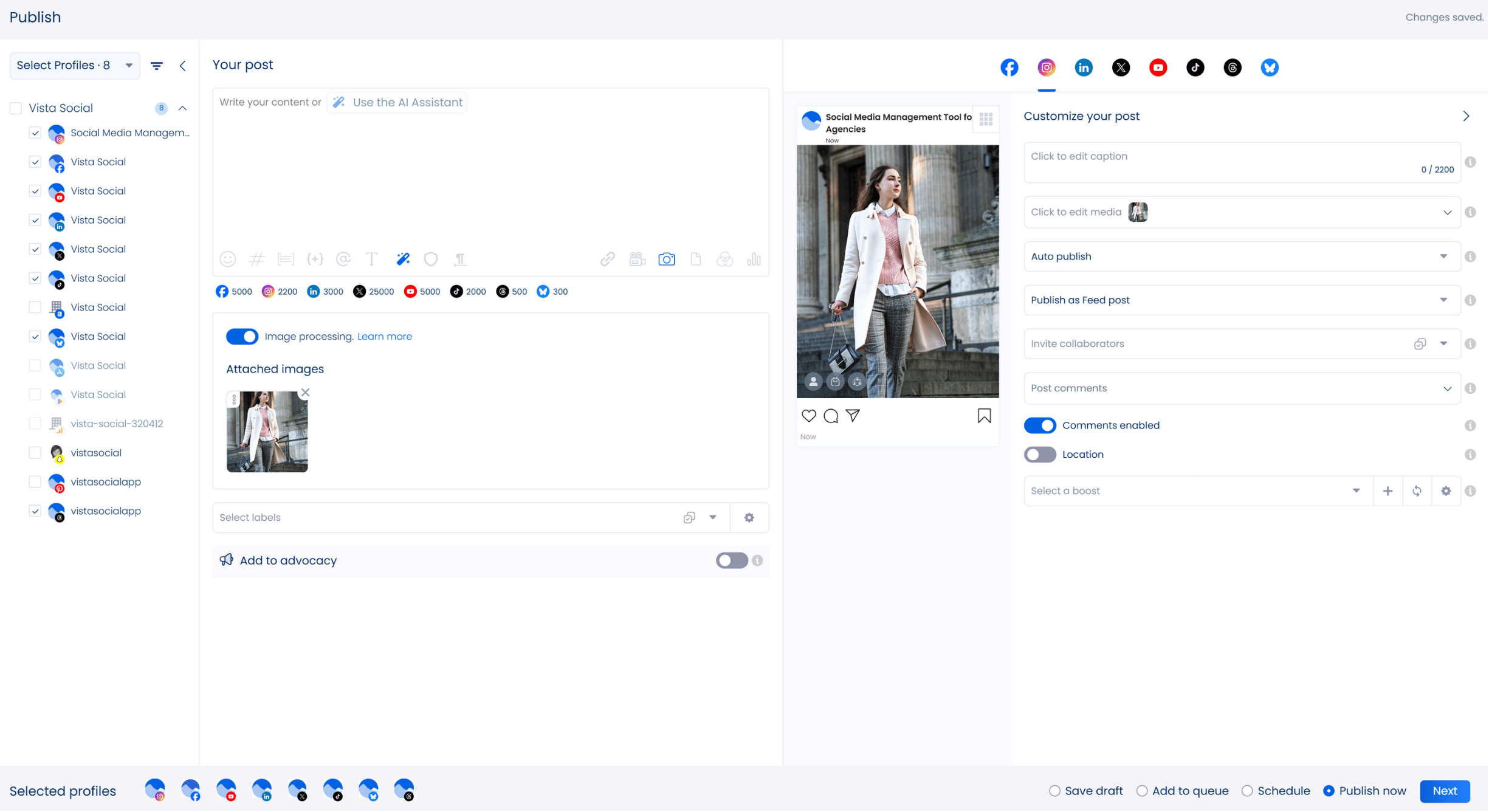
The platform lets you schedule an Instagram Story collage, Reel, Story, Carousel post, Facebook video, image, and more. The platform’s AI-based hashtag generator even provides instant hashtag suggestions, saving you time and effort.
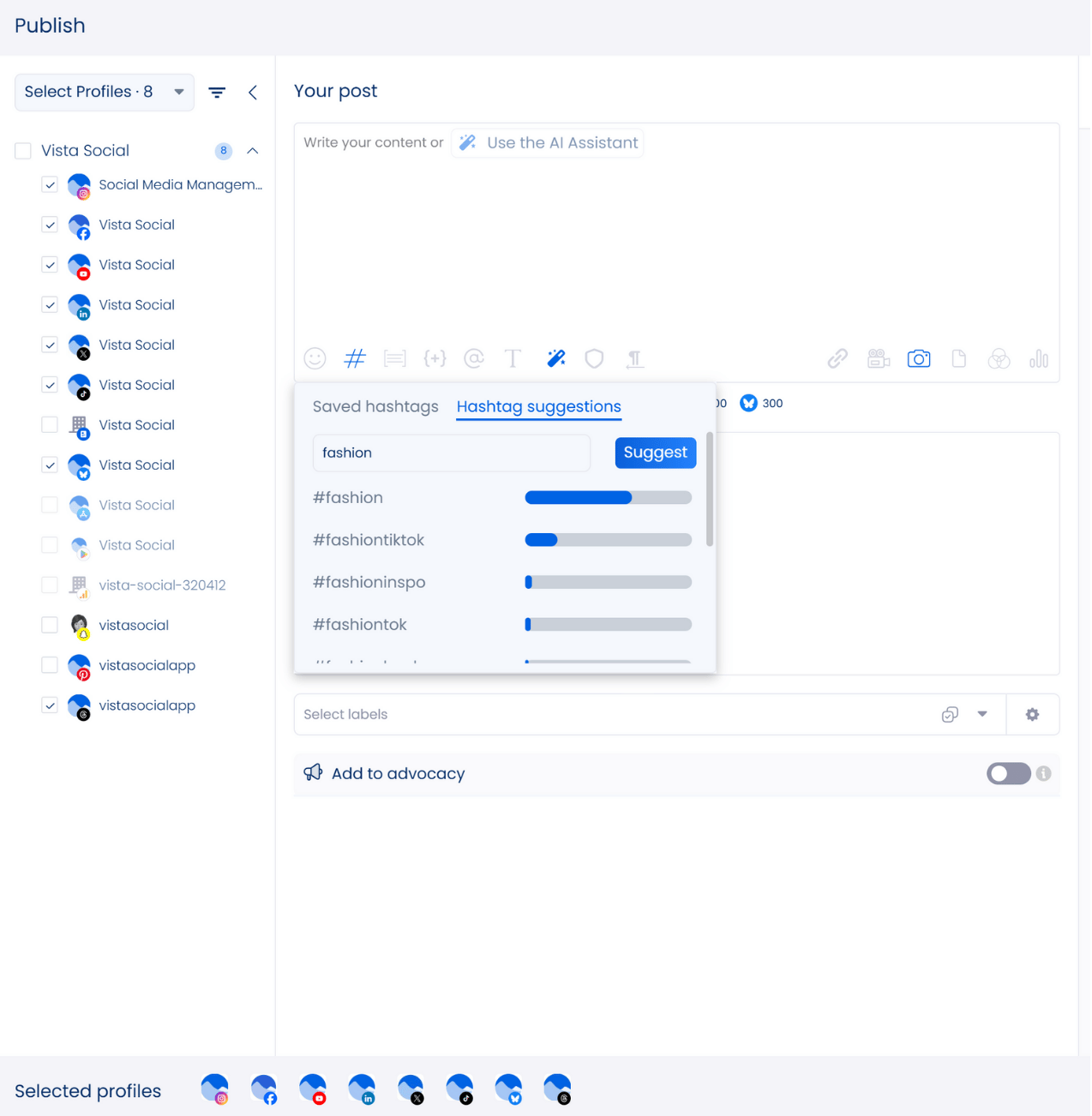
Vista Social is packed with more robust SMM features, from a centralized content calendar and social listening tools to reliable content performance reports and analytics, including Instagram Reels analytics.
Vista Social’s other AI-driven features include a username generator and an AI Assistant powered by ChatGPT.
Write your prompt and the AI Assistant will create the exact message your clients need for social media posts across different platforms.
Talk about a huge time-saver. Another handy feature is Vista Social’s new link in bio tool. You can also check out how to put a link in Instagram bio for a quick refresher on optimizing this feature.
Vista Social’s link in bio tool comes with Vista Page, a fully customizable landing page that houses your clients’ relevant links plus product or brand information along with additional materials designed to support marketing and conversions.
The tool supports your clients by guiding people from social platforms into meaningful interactions that strengthen their business. What’s more, you can use Vista Social’s Publisher to schedule content to auto-publish content on your clients’ Vista Page micro websites.
Take your Facebook and Instagram Marketing Campaigns to The Next Level
Put your Facebook and Instagram marketing campaigns on steroids. Use Vista Social to streamline and scale your marketing initiatives with the platform’s advanced, robust features.
Vista Social allows you to:
- Use AI to generate content
- Plan content in advance
- Delegate work with team management
- Create highly customizable reports
Create your Vista Social account now.
FAQs On Unlinking Facebook and Instagram
Below are the common questions about unlinking Facebook and Instagram accounts.
1. Will deleting your Facebook account affect your linked Instagram account?
Deleting your Facebook account wipes out your Facebook profile along with posts and Messenger activity. It doesn’t touch your Instagram account, so you can still sign in as long as you have a separate login. If your Instagram access depended on Facebook login or if you used Facebook for ads or promotions, those parts may stop working.
The same applies when deactivating a Facebook account. Also, deleting or deactivating your Instagram won’t impact your linked Facebook account.
2. Can you change the Facebook account linked to your Instagram?
Yes, by following these steps:
- Navigate to the account’s Instagram profile.
- Tap Menu > Settings and Privacy > Meta Accounts Center.
- Under Account settings, select Accounts.
- Remove the previously linked Facebook account.
- Select Add accounts and follow the prompts to add the new Facebook account you want to connect to Instagram.
If you can’t change the linked accounts, go to the Facebook or Instagram Help Center for troubleshooting tips and further assistance.
3. Can you stop sharing individual posts with linked Facebook and Instagram accounts?
You can stop sharing your Instagram posts to Facebook automatically by switching off the Share to Facebook settings or preferences to unlink before posting. For example, when sharing an Instagram Story, create the post, go to Sharing options, and switch off the Share to Facebook Story option.
Another method is to change the sharing settings on the Accounts Center page. Go to Profile > Menu> Settings and Privacy> Accounts Center > Connected Experiences > Sharing across profiles. Then, swipe on or off the automatic sharing options accordingly.
You can also change the cross-platform sharing options using your Facebook account. Tap the Facebook profile icon > Settings & privacy > Settings > Accounts Center > Sharing across profiles under Connected Experiences.
4. Can you link your Instagram and Whatsapp accounts?
Yes. Instagram continues to roll out this feature gradually, and it is currently available in multiple regions for creator and business accounts. Meta has not released a fixed global rollout date, but the feature remains active and supported in markets where it has already launched.
If the feature is available for your clients, you can connect their Instagram and WhatsApp accounts and their WhatsApp numbers will display as contact options on their Insta creator or business profiles.
When someone taps on the contact option, they can send a message directly to your clients on WhatsApp. You can also:
- Link WhatsApp Business with Facebook and Instagram
- Add a WhatsApp Business account to an Instagram Profile
- Add a WhatsApp Business account to a Facebook Page